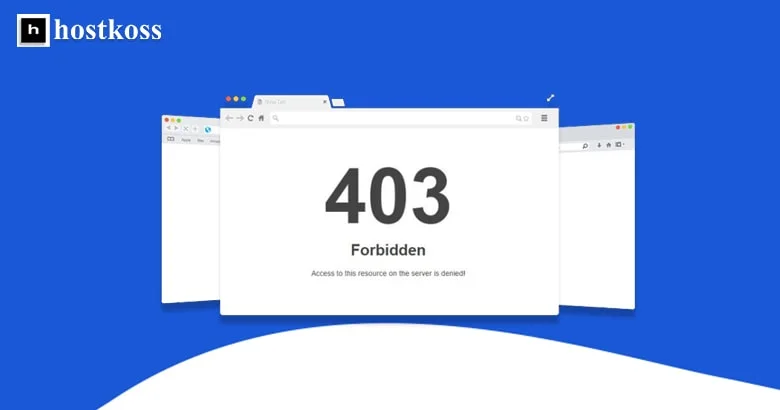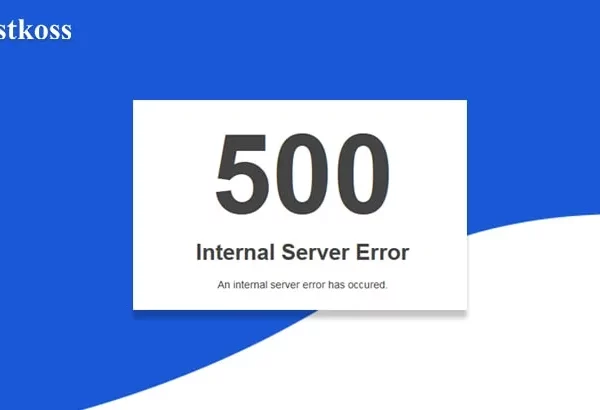Forbidden 403 error is a common error that occurs when your website or application cannot access a file. This can happen for a variety of reasons, but the most common reason is that the permissions are not set correctly.
The 403 error will appear in your browser’s address bar and will also display an HTTP 403 denied message on the screen. Denied Access Error.
To fix this error, you will need to change your permissions to allow your website or application to access the file.
How to fix 403 Forbidden error
403 errors are often caused by an improperly configured web server or firewall blocking access to a website. To fix 403 Forbidden error, first check if the website is running in your browser. If it’s not, try changing your DNS server to Google Public DNS. Next, check if your computer’s firewall is blocking access to the site. If it is, add an exception for this website in your firewall settings.
If you are still getting the 403 error message, contact the web hosting provider of this website and ask them about the server configuration.
How to fix a 403 error on your WordPress blog
The 403 Forbidden error is a common error that WordPress users may encounter. This error is usually caused by incorrect permissions or configuration issue. So, in this article, we will show you how to fix the forbidden error on your WordPress blog.
- 1) Check the permissions for the file and folder on your server. Make sure everyone has read and write permissions for all files and folders in your WordPress installation directory.
- 2) Check for plugins that are interfering with the installation of other plugins or themes. Disable all plugins and see if the problem persists.
- 3) If you have recently installed any new theme or plugin, try deactivating them and see if the problem persists again.
- 4) Make sure your PHP version is at least 5.6.
To fix error 403 permanently, you need to find out the root cause of the problem and fix it. You can do this by using some of these tips:
- Check all your links and make sure they are working.
- Check to see if you have access to the file or directory causing the error.
- Make sure you have permission to access the file or directory.
- Check that your browser is not blocking cookies and JavaScript.
Read also:
- How to fix 404 Not Found Error
- How to fix 504 Gateway Timeout Error
- Fix internal server error 500
- Complete guide to 503 Service Unreachable errors
FAQs (Frequently Asked Questions)
Error 403 can be caused by various factors, including insufficient permissions, IP blocking, and misconfigured security plugins.
Yes, frequent occurrences of Error 403 can negatively impact your website’s search engine ranking.
You can identify Error 403 by checking server logs, reviewing website settings, or using online tools for analysis.
Yes, there are free online tools available that can help diagnose Error 403 and provide insights into its causes.
While some solutions may require technical expertise, there are basic troubleshooting steps that non-technical users can try to resolve Error 403 issues.