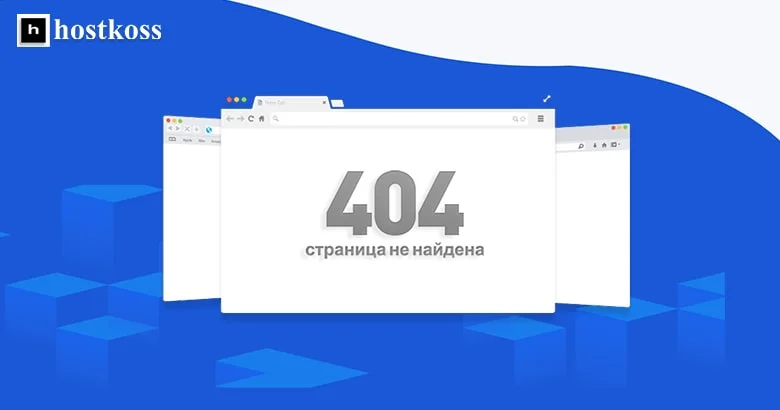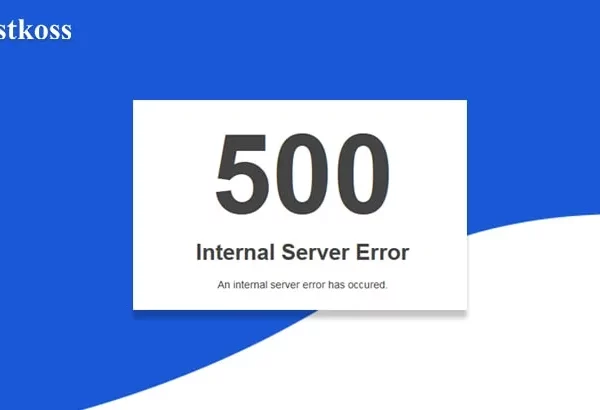404 errors occur when a user tries to access a web page or URL that no longer exists. There are many reasons for this error, but the most common cause is an outdated link. When you update your links on your website, don’t forget to also update the links in all of your social media posts and email campaigns.
How to Find 404 Errors on a Website The most common way to find a 404 error is to use Google Search Console. This is a free tool that provides information about website errors, crawling, indexing, and more. Google Search Console is useful for people who want to know the status of their website and what they need to do to fix it. Google Search Console will help you find 404 errors on your website by walking you through a step-by-step process. First, you need to go to the “Scanning” section of Google Search Console and click on “Scanning Errors.” This will allow you to see all the pages Google has found that are currently inaccessible to visitors or search engine crawlers. Then select the page with the 404 error message and click.
Fix 404 error in 5 steps
A 404 error is a very common problem on websites. It is the result of a broken link or an incorrect URL. It can be fixed:
- Find the broken link on the site and replace it with the correct one.
- Make sure that all links are working correctly
- Check if there are any other errors on the site that need to be fixed.
- Check if there are any plugins that need to be updated.
- Check if any changes have been made to the site’s code.
How to fix a 404 error in WordPress
WordPress is a popular website platform, with over 36% of the internet running on it. It has many features and a simple interface, making it easy to use for everyone. However, it also has some limitations that can cause problems with your website. If you are getting an error message when you visit your WordPress website, here are some tips on how to fix the problem.
- Check if this is a temporary problem: sometimes you may get an error message because the server hosting your site is temporarily unavailable. In this case, try refreshing your browser and check back later.
- Check your browser’s cache: sometimes when you visit a page on your WordPress website, it will be cached in your browser’s cache before being sent to the server for processing. This means that there won’t be any errors.
Conclusion: If you find any errors, you should fix them as soon as possible so that your visitors don’t have an unpleasant experience on your website.
Read also:
- How to fix 504 Gateway Timeout Error
- What is prohibited error 403 and how to fix it
- Complete guide to 503 Service Unreachable errors
- Fix Internal Server Error 500
FAQs (Frequently Asked Questions)
The “404 Not Found” error typically occurs when the requested webpage cannot be found on the server.
Regularly monitor your website for broken links, implement proper redirects for moved pages, and ensure correct URL structures to minimize “404 Not Found” errors.
Yes, frequent “404 Not Found” errors can negatively impact your website’s SEO performance. It’s important to promptly fix any such errors to maintain a positive user experience and search engine rankings.
While not mandatory, creating a custom 404 error page can enhance the user experience by providing helpful information and alternative navigation options for visitors who encounter a “404 Not Found” error.
If you encounter a “404 Not Found” error while browsing a website, try refreshing the page, checking for typos in the URL, or using a search engine to locate the desired content. If the error persists, contact the website owner or administrator for assistance.