WordPress is a popular content management system that makes it easy to create and manage a website, even if you have little to no coding experience. If you want to create a WordPress site, one of the easiest ways to get started is with cPanel Softaculous, a popular one-click installer that makes it easy to set up and manage WordPress sites. In this guide, we’ll go over the process of creating a WordPress site in cPanel Softaculous and enabling daily backups with Softaculous.
Step 1: Log in to cPanel
The first step is to log in to your cPanel account. It can usually be accessed through your hoster’s control panel or by typing yourdomain.com/cpanel in your browser.
Step 2: Find Softaculous
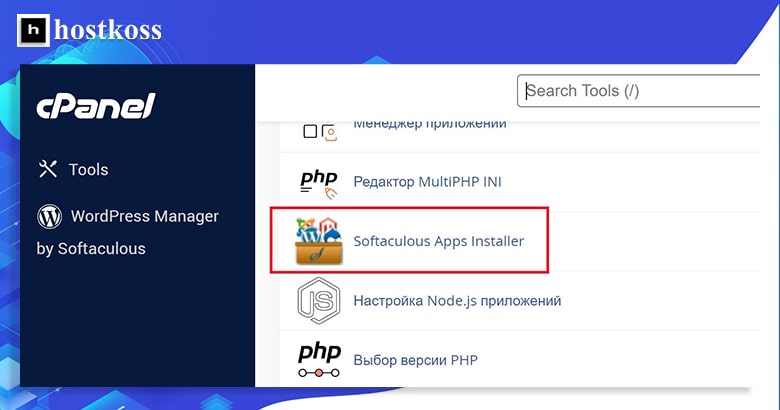
Once in cPanel, find Softaculous, which should be under “Software“. Click on the Softaculous icon to open the installer.
Step 3: Install WordPress
Once you’re in Softaculous, find WordPress in the list of available apps and click on it. Once there, click on the Install button to start the installation process.
You will be asked to enter some basic information such as the domain name and directory where you want to install WordPress, as well as the admin login details. Fill in the required fields and click “Install” to start the installation process.
Step 4: Enable daily backups.
Now that you’ve installed WordPress, it’s important to enable daily backups to protect your site in case of data loss or other issues. To enable daily backups with Softaculous, go back to your Softaculous dashboard and find the “Settings” tab.
There, find your WordPress site installation and click on the “Edit” button. A menu of options will appear, including a backup section.
In the backup section, you can enable daily backups, as well as select the time of day when backups should be created. You can also specify how many backups should be saved, which can be useful if you have limited server space.
Once daily backups are enabled, Softaculous will automatically back up your WordPress site on a daily basis, giving you peace of mind and protection against data loss.
In conclusion
Creating a WordPress website in Softaculous‘ cPanel is a quick and easy way to start building a website, and incorporating daily backups with Softaculous is a great way to get started
Read the articles:
- Adding domains and subdomains in cPanel
- Setting up email in cPanel
- How to create a WordPress site in 2024
- What is a .htaccess file: basic functions
- What is a web host? How it works
- Hosting business for resellers
FAQs
Setting up a WordPress site in cPanel Softaculous typically takes less than 10 minutes.
While not mandatory, enabling daily backups provides an added layer of security and peace of mind.
Yes, you can change your WordPress theme at any time from the WordPress dashboard.
Yes, there are several free security plugins available for WordPress, such as Wordfence and Sucuri Security.
It’s recommended to update WordPress plugins and themes as soon as updates are available to ensure optimal performance and security.
If you encounter any issues during the installation process, reach out to your hosting provider’s support team for assistance.





