In this guide, you will learn how to install Let’s Encrypt SSL for one of your domains in a few clicks in cpanel.
What is Let’s Encrypt?
Let’s Encrypt is a free, automated and open certification authority created by the non-profit organization Internet Security Research Group (ISRG).
Requirements for installing Let’s Encrypt SSL
There are several requirements that your domain must meet in order for you to successfully install Let’s Encrypt SSL on it:
- The domain and its www subdomain must be pointed to the IP address of your cPanel account. Otherwise, the certificate will not be able to be verified and installed on your domain.
- By default, when you initiate a Let’s Encrypt SSL installation on your primary domain, cPanel will include your parked domains as part of the SSL installation. The SSL installation will fail if you have a parked domain that is not pointed to your cPanel IP address. You should point these domains to your cPanel account or temporarily un-park them until the installation is complete.
How to install Let’s Encrypt SSL on your domain
1.Log in to cPanel, after logging in to cPanel, scroll down to the “SECURITY” area. Then click on Let’s Encrypt SSL.
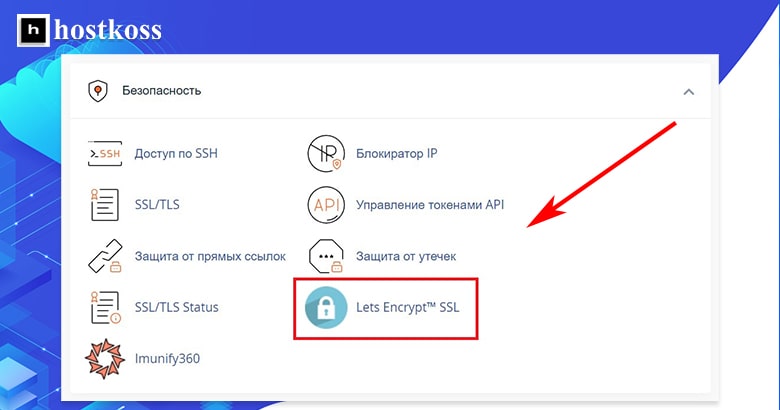
2.The next step is to issue a new SSL certificate for the desired domain name. Select one of your domains from the list, then click ‘Issue’ in the Actions section.
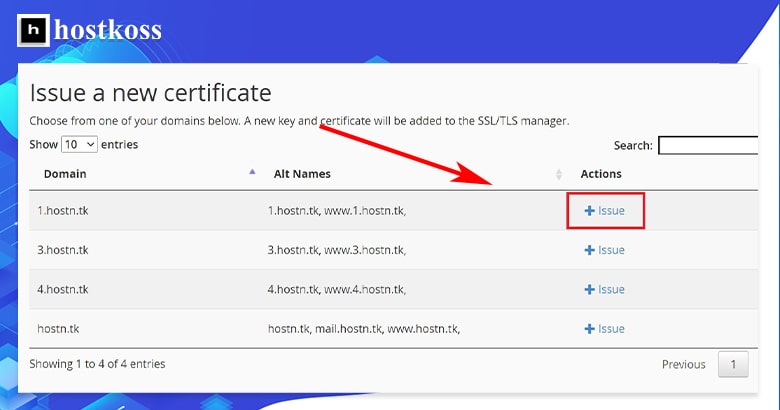
3.In the next window, you will have several domain options. For better understanding, we will explain each of them.
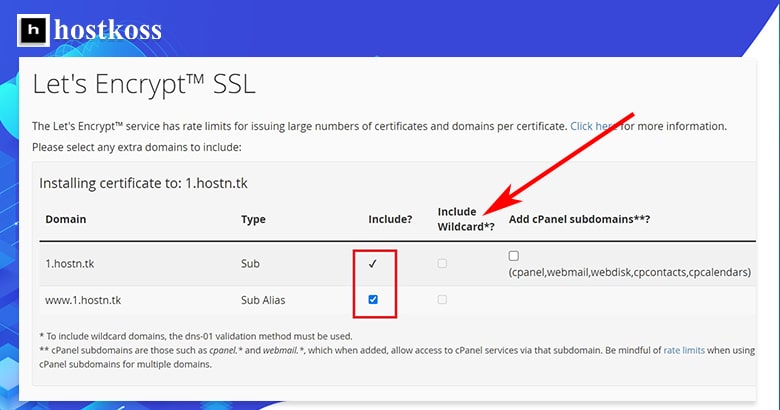
- Enable Wildcard? – select this option only if you want to install Let’s Encrypt Wildcard SSL, which will cover *.yourdomain.com. To enable wildcard domains, please select the dns-01 validation method first.
- Add cPanel subdomains – to select some additional cPanel subdomains*. This is optional and is not a required checkbox.
- The cPanel subdomains are cpanel.* and webmail.*, and adding them allows you to access cPanel services through this subdomain.
4. Select the SSL verification method:
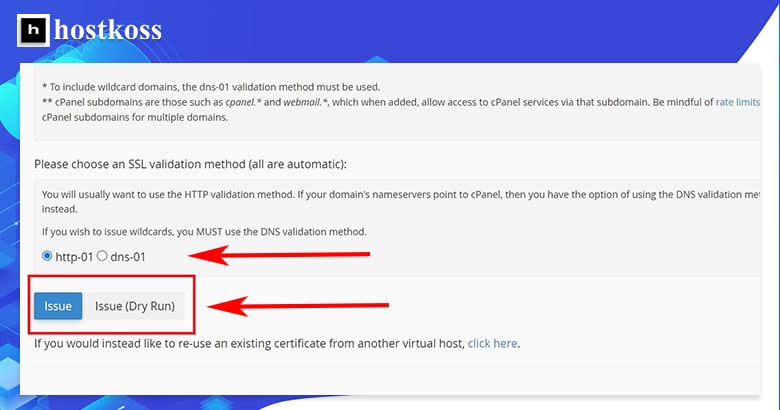
http-01 – Normally you want to use the HTTP validation method.
dns-01 – If your domain name servers point to cPanel, then you have the option to use the DNS validation method.
If you want to use wildcards, you MUST use the DNS validation method.
5.After selecting the verification method, click on the “Issue” button.
An SSL certificate will be installed on your domain. The virtual host will be automatically updated with the new certificate and Apache will be restarted in the background.
After the SSL certificate is installed, you should redirect your visitors to the secure version of your site ( https:// ). Learn how to redirect HTTP requests to HTTPS
FAQs
Yes, Let’s Encrypt SSL offers robust encryption and is trusted by major browsers and operating systems.
Yes, you can install Let’s Encrypt SSL on multiple domains hosted within the same cPanel account.
No, Let’s Encrypt SSL certificates can be renewed automatically, provided that your cPanel cron jobs are configured correctly.
Yes, Let’s Encrypt SSL can be installed on both primary domains and subdomains.
If SSL installation fails, double-check that your domain is correctly pointed to your cPanel hosting account and that there are no firewall restrictions blocking the installation process.
While most reputable web hosting providers support Let’s Encrypt SSL, it’s always best to check with your provider to confirm compatibility.



