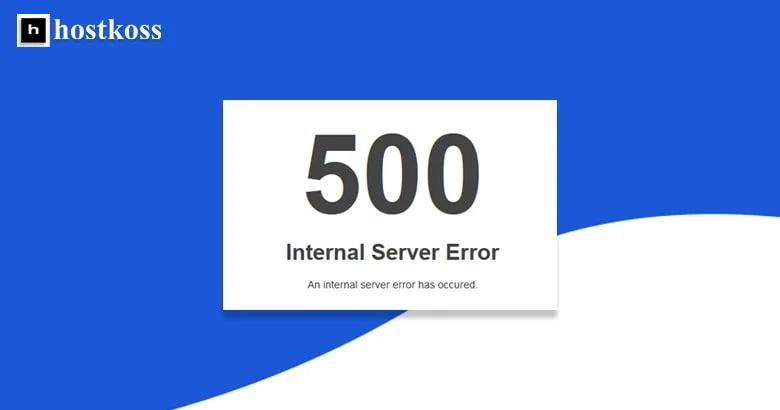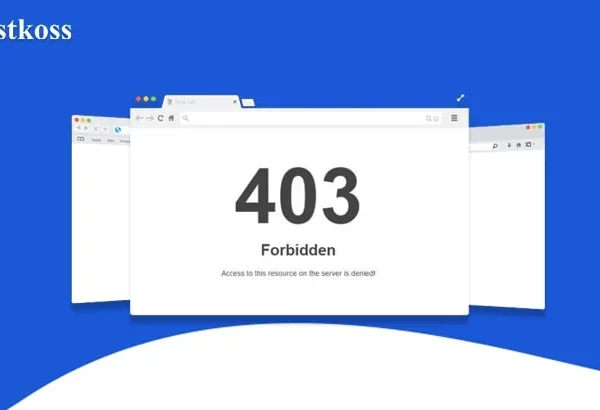Facts about internal server error 500
Internal Server Error 500 is a common error that can be caused by many different reasons. These causes include:
- Incorrect file permissions
- Incorrect user rights
- Incorrect Apache configuration file settings
- PHP scripts not working properly or not working at all
- PHP scripts are not running in the correct order
- File upload does not complete successfully
- Your server is overloaded with requests and/or traffic
You can fix this error by identifying the cause and fixing it.
What causes an internal server error 500?
Internal server error 500 is caused by problems with your server, browser, or internet connection. Tips for troubleshooting the problem and backing up and running your website Server errors such as 500 can be caused by many different reasons. The first thing you need to do is figure out what the problem is. If the problem is related to your server or hosting provider, there’s probably not much you can do about it. However, if it’s a problem with your WordPress installation or plugins, you may be able to fix it yourself.
The 6 best tips to fix internal server error 500 on your WordPress site
Server Error 500 is an HTTP status code that means there is a problem with the server’s internal software. This is most likely caused by a plugin or theme conflict.
- 1.Re-activate the .htaccess file This is a file that can be found in the root directory of your website. It is used to configure Apache. This file has been inactive for a long time, but it can be reactivated by adding some code to it. The .htaccess file is used to configure Apache.
- 2.Check the PHP version on the server PHP is a server-side scripting language that is most commonly used for web development. The most recent version of PHP is 7.4, but it may be outdated on some servers. To check the PHP version installed on a given server, you can use the following command:
$ php -version
If you have an outdated version of PHP installed on your server, you may need to upgrade to a more recent version using one of the following methods:
- Upgrade your hosting plan and install a newer version (check with your hosting provider)
- Installing a newer version yourself (check with your hosting provider)
- Install an older version and upgrade from there (e.g. PHP 5.6 -> 7)
- Check your website hosting for possible hosting problems. One of the most important aspects of a website is its hosting. A website without a hosting provider will not be online at all. This is why it is very important to make sure that the hosting provider of your website is chosen carefully.
When choosing a host, you should consider various factors such as pricing, uptime and customer service. You should also check if there are any ongoing problems with your current hosting company before signing up for a new one.
- Enable the Disk Cache plugin in your WordPress admin panel or find a caching plugin that will work with your theme.
Disk caching is a method of caching data in memory to improve performance. This plugin will cache all of your WordPress files, which will make your site load faster for your visitors. If you are not sure if this plugin will work with your WordPress site, you can find another caching plugin that may work for you.
- Consider changing your website URL structure to something different if you have recently changed it due to SEO goals or other reasons.
Changing the URL structure of your website is a great way to ensure that your new URL will rank higher on Google. However, it’s also important to consider the fact that if you’ve recently changed your URL structure for SEO purposes, you may want to revert it back to the original. Google has been known to penalize sites that have recently changed their URL structure for SEO purposes. When this happens, it can take weeks or even months before Google catches up and re-indexes the site again.
- Update WordPress core and themes.
WordPress is a free and open source content management system (CMS) that you can use to create a blog or website.
It is recommended that you update your WordPress core and themes by following the recommendations in the release notes. Although plugins are updated through the WordPress administrator, it is also recommended to update them frequently.
Read also:
- What is prohibited error 403 and how to fix it
- Complete guide to 503 Service Unreachable errors
- How to fix 504 Gateway Timeout Error
- How to fix “404 Not Found” error
Questions and answers about internal server error 500
Internal Server Error 500 indicates a server-side problem that prevents a website from functioning properly. It’s a generic error message that could be caused by various factors.
You can fix Internal Server Error 500 by troubleshooting common causes such as plugin or theme issues, corrupted .htaccess file, PHP memory limit exhaustion, or server configuration problems.
Internal Server Error 500 can be a serious issue as it indicates a problem with the server that needs to be addressed promptly to restore website functionality.
While a website may still load with Internal Server Error 500, its functionality may be impaired, and visitors may encounter errors or unexpected behavior.
You can prevent Internal Server Error 500 by regularly updating plugins, themes, and WordPress core files, monitoring server resources, and maintaining backups of your website’s files and database.