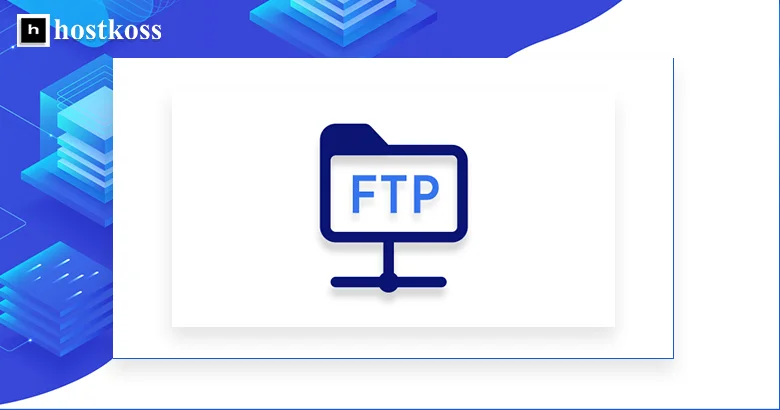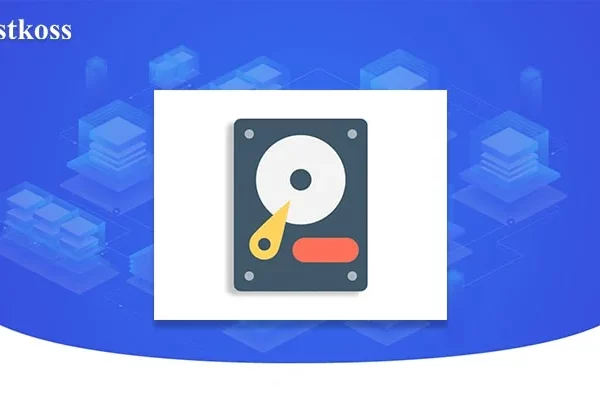FTP, is one of the most well-known and used standards for transferring files over a network. It is based on a client-server model, where a client connects to a server to perform file transfers. This technology is quite simple and efficient, and it is still relevant in the world of data exchange.
FTP is used to transfer various types of files, including text, images, videos, and other multimedia data. It also supports user authentication, making it safe to use in a variety of network environments.
Although there are alternative protocols such as HTTP that can also be used to transfer files, FTP remains a popular choice due to its simplicity and reliability. It allows you to easily organize the structure of files on the server and quickly transfer data between users.
In this article, we’ll take a closer look at how FTP works, how it can be used to transfer files, and why it remains an important tool for networking. Let’s dive deeper into the world of FTP and discover all its benefits.
How does FTP work?
FTP works by establishing a connection between a client and server using a control connection and a separate data connection. The control connection is used to send commands and receive responses, while the data connection is used to transfer the actual file data.
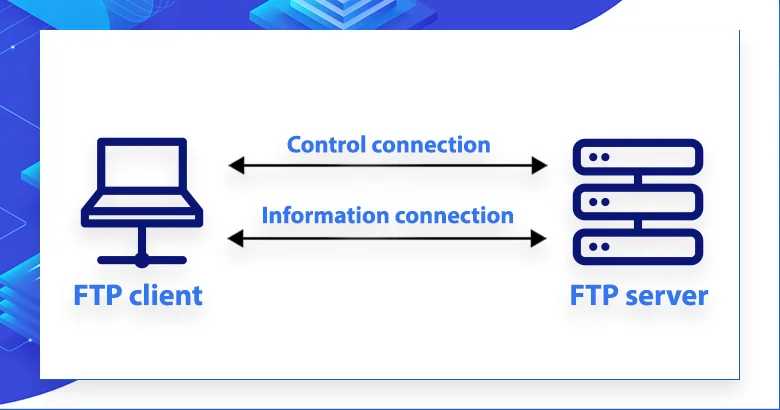
FTP uses a set of predefined commands , such as GET to download files from the server to the client, PUT to upload files from the client to the server, LIST to view the contents of a directory on the server, and DELETE to delete files from the server.
Types of FTP connections
There are two main types of FTP connections: Active and Passive. Each of these types has its own characteristics and is used depending on the specific conditions and needs of the user.
Active FTP connection
An active FTP connection is one way to transfer files using the FTP (File Transfer Protocol) protocol. During an active connection, the client computer (client) initiates a connection to an FTP server that is listening on port 21 (the standard port for FTP).
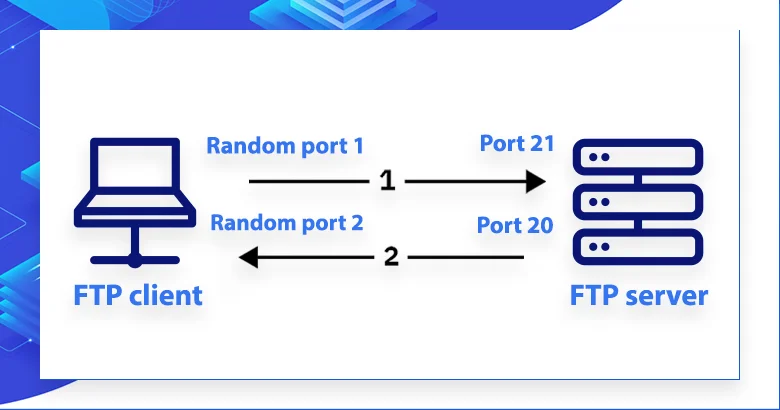
When the connection is established, the client tells the FTP server the port on its computer on which it will listen to the server to transfer data. This is usually a high numbered port, as standard ports (e.g., port 20) may already be in use by other services.
However, it is important to keep in mind that when using an active connection, the client-side firewall must allow inbound connections to the port that the client has specified for the return connection to the server. This can cause some security issues, as opening high ports can leave the system vulnerable to attacks.
Passive FTP connection
During a passive FTP connection, the client connects to port 21 of the server as usual to establish a connection. However, instead of the server initiating a reverse connection to the client (which may be blocked by a firewall or NAT device), the client requests the server to provide the port on which to establish the connection.
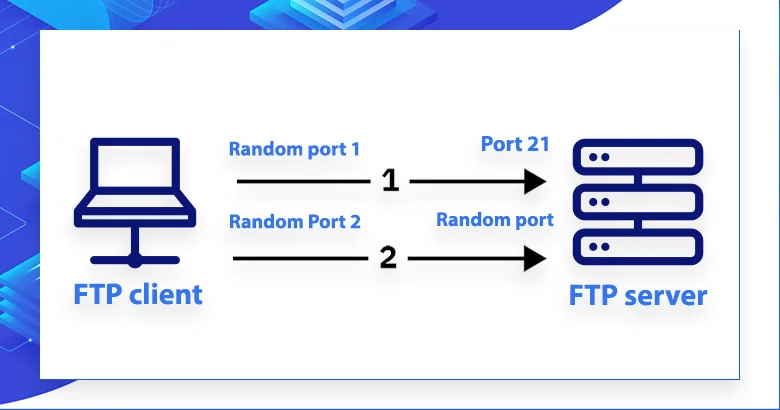
When a client establishes a passive connection, it sends a PASV (Passive) command to the server on port 21. The server responds to this request by telling the client the IP address and port number on which the client needs to connect to transfer data. After receiving this information, the client connects to the specified port on the server.
Passive FTP mode is often used where there is a need to avoid problems with firewalls or NAT devices blocking connections, as in this mode the client initiates all connections to the server and the server does not attempt to establish reverse connections.
What is an FTP server and FTP client?
If you’ve ever uploaded files to or from a website, you may have heard of an FTP server and an FTP client. But what exactly are they?
An FTP server is essentially a virtual file manager located on a remote computer. It accepts and processes your requests to upload, delete, or move files to a website.
An FTP client is a universal tool for working with files on remote servers via the FTP protocol. This program allows you to conveniently manage, transfer, copy, or delete files on an FTP server. As a rule, FTP clients have an intuitive interface that allows you to easily interact with the server’s file system.
There are different types of FTP clients. Some of them are specialized applications designed exclusively for working with FTP. Others can be built into operating systems, such as Windows or Linux, or have a command line interface, which opens up many possibilities for automating work with files on the server.
How to connect to an FTP server
Here are the detailed steps to connect to an FTP server:
- 1. Install the FTP client program: Before you begin, you must install an FTP client program on your computer. There are many different programs such as FileZilla, Cyberduck or WinSCP that can be downloaded for free from the Internet.
- 2. Collect the necessary information: To connect to an FTP server, you need to know some information such as the server address, username, and password. This information can be obtained from your hosting provider.
- 3. Enter the connection data: After launching the FTP client program, you need to enter the received connection data: server address, username and password. This is usually done through a special form or settings in the program.
- 4. Connect to the server: After entering all the required data, simply click the “Connect” button or similar. The program will try to connect to the FTP server using the data you entered.
- 5. File transfer: If the connection is successful, you will be able to view files on the FTP server and transfer new files from your computer to the server or from the server to your computer.
You are now connected to the FTP server and ready to work with your files. Remember to always close the connection when you are finished to ensure the security of your server.
Popular FTP servers
FileZilla Server: This is a free FTP server that supports Windows, Mac, and Linux operating systems. It has an easy-to-use interface, supports SSL/TLS encryption for secure data transfer, and can manage file access based on different user rights.
Light FTP Server: This FTP server specializes in the Windows platform. It has a fast data transfer speed, supports SSL/TLS encryption, and can serve a multi-user environment.
CompleteFTP: This is another FTP server for Windows that offers a variety of features, including support for FTP, SFTP, FTPS, SSH, and HTTPS protocols. It has flexible access rights management and can be easily integrated with other systems.
Core FTP Server: This FTP server simplifies the configuration and management process. It supports FTP, SSL/TLS, SSH, HTTP/S, and HTTPS protocols, and has automatic backup and restore capabilities.
ProFTPD: This is an open source FTP server software that runs on the Linux platform. It is known for its stability, speed, and flexibility in customization, as well as support for many extensions and modules to extend the functionality.
Popular FTP clients
Here is a quick overview of some popular FTP clients used to connect to FTP servers, some of which are free:
FileZilla: This is one of the most popular and free FTP clients for Windows, Mac, and Linux platforms. It has an easy-to-use interface, supports SSL/TLS encryption, and comes with many useful features such as task queue management and access rights management.
Cyberduck: This is another popular FTP client that supports Windows and Mac operating systems. It offers a simple and intuitive interface, as well as support for a variety of protocols, including FTP, SFTP, WebDAV, and more.
WinSCP: This FTP client is designed for the Windows operating system and specializes in secure connections via the SCP and SFTP protocols. WinSCP has a friendly user interface and supports automatic file overwriting and other useful features.
Documents by Readdle: This client is available for Mac and iOS operating systems and offers a variety of file management options, including FTP support. It has a user-friendly interface and a wide range of file management features.
X-plore File Manager: This is an application for the Android operating system that offers extensive file management capabilities on your smartphone or tablet. It has a built-in FTP client that allows you to connect to FTP servers and manage files using a user-friendly interface.
What is FTP used for?
FTP is used for a variety of purposes. Here are some of the main uses:
1. Website management
FTP (File Transfer Protocol ) is extremely popular among web developers and web server administrators because it provides a convenient and efficient way to upload files to a server to host websites. Especially important is the ability to upload various types of files necessary for the functioning of web pages, such as HTML, CSS, JavaScript, images, and other media files. Let’s take a closer look at what files are commonly uploaded using FTP:
- HTML files: These are the basic files that define the structure and content of web pages. They contain markup for displaying text, images, videos, and other content.
- CSS files: CSS files are responsible for the appearance of web pages. They define the colors, fonts, sizes, and arrangement of elements on a page.
- JavaScript files: JavaScript is used to create interactivity on web pages, such as animations, event handling, form validation, and more.
- Images: Web pages often contain images to visually display content. These can include photos, illustrations, logos, and other graphic elements.
- Other media files: These can include videos, audio files, fonts, and other media used on web pages.
With FTP, web developers can easily upload these files to a web server, allowing them to be accessed from anywhere with an Internet connection. This allows them to quickly update website content and make changes to the design and functionality of their websites.
2. File sharing
One of the features of FTP is the ability to share files, where users can upload files to an FTP server and other users can download these files from the server.
To use FTP file sharing, you must first have access to an FTP server. Each user must have a unique identifier (login) and password to access the server. After logging in, the user can create, delete, and view files in the shared directory on the server.
Uploaded files can be made available to other users who have appropriate access to the FTP server. Each user can use their own credentials to access the shared directory and upload files.
FTP allows for efficient file sharing between users, especially when large files or a large number of files need to be transferred. However, due to the open nature of the FTP protocol, it is recommended that you use it in conjunction with other security methods, such as encryption and authentication, to protect the confidentiality and integrity of your data.
3. Software distribution
Many software developers use FTP to distribute software updates and patches to users. By hosting files on an FTP server, developers can ensure that users can easily download the latest versions of their software.
4. Backup and storage
FTP (File Transfer Protocol ) can be used as one of the means for backing up and storing files outside the office. This applies mostly to situations where users need to keep copies of important data on an external server to ensure their safety in case the main data is lost or damaged.
One way to use FTP for backups is to configure the software to automatically copy important files to a remote FTP server at a specified frequency (e.g., daily or weekly). This allows you to keep up-to-date copies of your data on a remote server that can be restored in the event of a loss of master data due to hardware failure, software failure, or other negative events.
Advantages of using FTP
There are several advantages to using FTP to transfer files:
1. Platform independence
FTP is platform independent, meaning it can be used on any operating system that supports it. This means that FTP can be used on any operating system that supports this file transfer protocol. Since FTP is a standard for inter-network file sharing, support for it exists in many operating systems, such as Windows, macOS, Linux, Unix, and others.
This makes FTP a versatile tool for transferring files between different types of systems. For example, Windows users can easily use FTP to transfer files to a Linux server and vice versa. This compatibility makes file sharing convenient and efficient, regardless of which operating system is used on each side of the transfer.
This platform independence makes FTP an attractive choice for organizations with different technology stacks and operating systems, as it enables efficient data exchange between different environments without the need for additional conversions or adaptations.
2. Secure file transfer
When dealing with file transfers, security always comes first. Regular FTP can be vulnerable, but there are some ways that you can use to make this process more secure.
One of them is to use Secure FTP (SFTP) or FTPS (FTP over SSL/TLS). These protocols allow you to encrypt data in transit, making it almost inaccessible to unauthorized access.
When we use SFTP or FTPS, we can be sure that our files remain confidential and secure during transmission. This approach allows us to work with files with confidence in their safety.
Disadvantages of using FTP
Despite its many advantages, FTP also has some disadvantages:
1. Lack of encryption
When we use standard FTP to transfer files, it’s important to realize that the data we transfer is not encrypted. This means that they can be intercepted by third parties, which poses a threat to the security and confidentiality of our information.
This problem is especially relevant when we are transmitting sensitive or confidential data. Therefore, it is important to consider using other protocols that provide data encryption, such as Secure FTP (SFTP) or FTPS (FTP over SSL/TLS). They allow us to transfer files securely, reducing the risk of unauthorized access to our data.
2 Limited error handling capabilities
FTP has limited error handling capabilities, which can make it difficult to diagnose and troubleshoot problems when file transfers fail. This can lead to user frustration and wasted time in resolving issues.
3. Difficulty for beginners
For users who are not familiar with FTP or computer networking concepts, setting up and using FTP can be challenging. This can create barriers to adoption for individuals or organizations that lack technical knowledge.
Recommendations from hostkoss
Remember that efficient file transfer is known not only for its speed, but also for its reliability. To ensure this reliability, you should use zip archiving before transferring files. This will help reduce the risk of data damage or loss during the transfer.
If you are working with Ukrainian-language files and the transfer fails on the first attempt due to possible encoding issues or other factors, be sure to check the file names. If they contain Ukrainian characters or letters, try changing them to Latin. This can simplify the transfer process and avoid possible conflicts.
Additionally, we advise you to read other useful tips and tricks in our other articles that we have attached below. They contain a lot of useful information on efficient file management, security, and workflow organization.
- What is a data center?
- How to make money online
- What is Trello and how to use it
- What is a web host? How does it work
- How to build a WordPress website in 2024
- 5 online consultant services for your website
- How to clear the cache on your computer
We wish you success in your work and reliable information sharing!
FAQ (frequently asked questions)
When using FTP, it is important to prioritize security by using secure authentication methods such as SFTP or FTPS. In addition, keep your FTP client and server software up to date to address any security vulnerabilities.
Yes, FTP is well suited for efficiently transferring large files. Its robust protocol guarantees fast and reliable transfer of large files.
Yes, of course. FTP supports automation through scripts or specialized software, which allows you to transfer files on a schedule or trigger without manual intervention.
Yes, there are several alternatives to FTP, including SFTP (SSH file transfer protocol), FTPS (FTP over SSL/TLS), and cloud file transfer services.
If you’re having trouble connecting to FTP, make sure your login credentials are correct, check your network connection, and make sure your FTP server is up and running. Alternatively, refer to your FTP client documentation for troubleshooting tips.