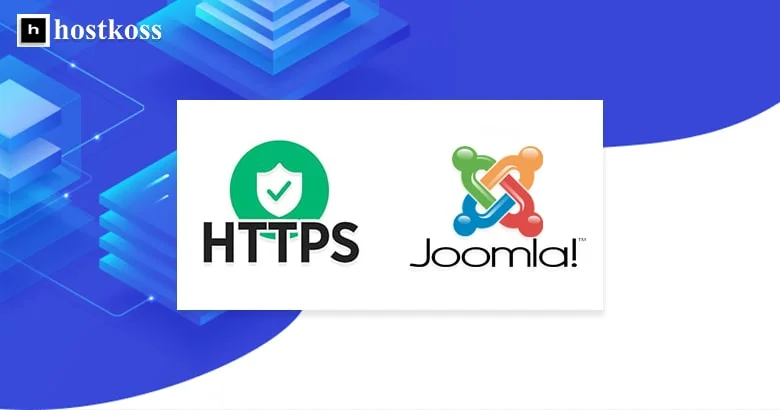We continue to care about the security of our websites! Today we will understand how to properly switch Joomla 3 to use HTTPS. This is an important step to protect user data and ensure your website is secure. 😇
Before you start, make sure you already have an SSL certificate installed for your domain. Also, don’t forget to back up your website and database – it’s always best to do this beforehand. 📁🔒
1. Enabling HTTPS in Joomla admin panel🌐
- Authorize in the admin panel of your site by clicking on the link like http://your site.com/administrator.
- Then go to the “System” section and select “General Settings“.
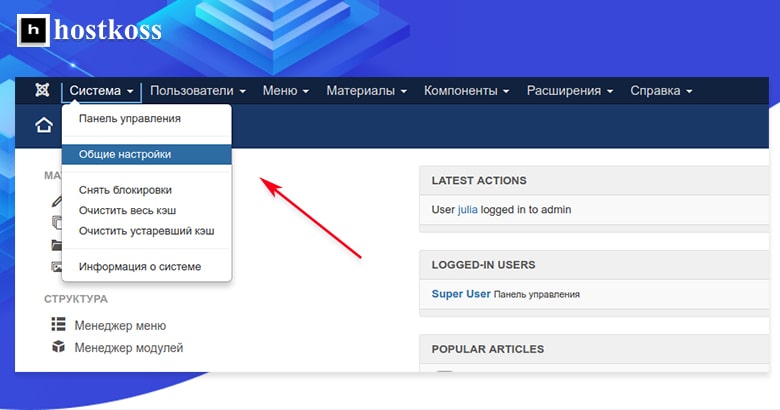
Now go to the “Server” tab and under “Enable SSL” select the “Site-wide” option. Don’t forget to save your changes. 🛡️
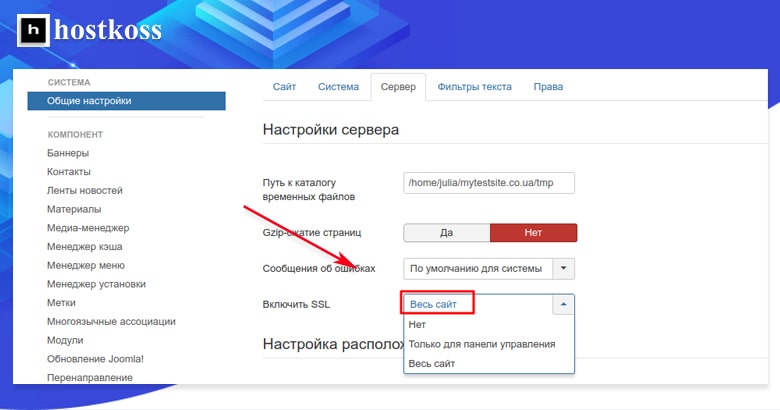
2. Changes in configuration.php 📝
Open the “configuration.php” file in the root folder of your website. This can be done using FTP or through the file manager on your hosting. Find the line with the parameter “$live_site” and write the name of your site with https in it:
public $live_site = &; https://your-site.com;After that, save the file. If you do not have write permissions to the configuration file, make sure you set the permissions to 644 before you start editing. 🔑
3. Changes in .htaccess🔄
To ensure that all visitors are redirected to HTTPS, add the following lines to the “.htaccess” file:
RewriteEngine On
RewriteCond %{HTTPS} OFF
RewriteRule (.*) https://%{HTTP_HOST}%{REQUEST_URI}4. Solving problems after switching to HTTPS🚧
If after following the above steps, your site does not display correctly or mixed content errors appear in the browser console, here’s what you can try:
- Add the following line to the end of the “configuration.php” file:
$_SERVER['HTTPS'] = 'on';Remember that this line will need to be added again after each configuration update.
- Add the following lines to the “.htaccess” file:
RewriteCond %{HTTP:X-HTTPS} ^1$
RewriteRule .? - [E=HTTPS:on]- Check the settings of components such as VirtueMart and make sure that important parts of the site are enabled to work over HTTPS.
- If necessary, fix the remaining references to HTTPS manually. You can find items that load over HTTP in the browser console. 🕵️♀️
Don’t forget about the safety and security of your website! Now that you know how to set up HTTPS for Joomla, your site will be more secure and protected. Good luck!
Remember, you can always transfer your Joomla site to Hostkoss hosting – it’s convenient and safe. The transfer procedure is free and takes minimum time. Fill out an application on our website and choose the tariff that suits you. If you have any questions, don’t hesitate to contact our support! 😉🌐
Read also:
- How to increase website speed with LiteSpeed Cache?
- How to increase WordPress site loading speed
- Services for creating online surveys: 10
- What is a data center?
Questions and answers about setting up HTTPS for Joomla
HTTPS encrypts data transmitted between the web server and browser, protecting sensitive information from interception by malicious actors.
Yes, you need to obtain an SSL certificate from a trusted Certificate Authority (CA) to enable HTTPS on your Joomla website.
You can verify HTTPS configuration using online tools like SSL Labs or browser extensions that display SSL certificate information.
Without HTTPS, Joomla websites are vulnerable to various security threats, including data interception, tampering, and phishing attacks.
While configuring HTTPS may require technical know-how, you can follow step-by-step guides and tutorials to enable HTTPS on your Joomla site.