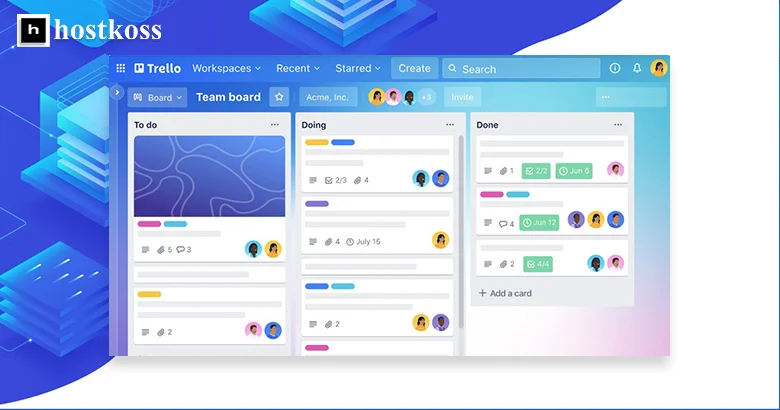I’ve always been looking for universal tools that make my life easier as a professional and a person. And now, I’ve discovered Trello – it’s a faithful collaborator in every project. Its benefits simply cannot be underestimated.
First of all, free access to all the functionality is a step forward to effective task management. A simple interface with two main elements – lists and maps – provides convenient organization. But the best part is that you can simply drag and drop items, making task management extremely intuitive.
Easy interaction with the platform is another plus. Plan your team’s work, track changes, and monitor task completion using a convenient calendar. Integration with other applications through Trello is a real weapon for optimizing workflows.
Another advantage is a wide range of languages, including Ukrainian. This makes working with Trello even more comfortable for users from different countries.
Not forgetting about personal planning, Trello can become your reliable assistant. From now on, you can effectively plan your day, track tasks, and even store personal notes, all in one place. Such a tool is invaluable for increasing personal efficiency and achieving your goals, whether at work or in your personal life.
Read the article to find out:
- Analyzing the Trello structure: How to organize your projects
- Consider the pros and cons of the free version of Trello
- How to manage projects in Trello
- 10 tools similar to Trello
- Finally, some useful information
- Questions and answers about Trello
Analyzing the Trello structure: How to organize your projects
Structure plays an important role in every project. If you’re looking for an efficient way to organize your projects, Trello can be your best friend. It offers a flexible system of boards and cards that allows you to manage tasks and view their status in real time.
Let’s start by creating a main project board. This will be your central place to manage all tasks and information. Name it something that reflects the essence of your project and is easy to understand for all participants.
Next, divide your main board into a list with different project phases or task categories. For example, “From idea to execution”, “In progress”, “Completed”. This will allow you to clearly define where each task is on the path to project completion.
Now move on to creating cards for each task or milestone. Add a short but informative title to each card to quickly recognize them. For example, “Write first draft”, “Review and make changes”.
Don’t forget to use labels and colors to categorize and indicate the importance of each task. This will make your board look more structured and organized.
One of the key aspects of Trello is the ability to assign responsible people to each task. Add contributors to each card to make responsibilities clear and avoid misunderstandings.
Don’t forget about the ability to add comments to each card. This allows you to store all the necessary information and discuss the details of each task directly in Trello.
As you complete each task, don’t forget to move it to the appropriate category or phase. This will help you keep things organized and review the progress of your project.
Let’s look at the pros and cons of the free version of Trello.
There are pros and cons to using the free version of Trello. Let’s talk about:
Pros:
- Free for all time: The most obvious benefit is that there are no mandatory payments after the trial period. This means that you don’t have to worry about the cost after a 14- or 30-day trial.
- Extensive integration options: Another advantage is the ability to easily integrate Trello with other web applications. Add to this list extensions like Slack, Evernote, Github, Google Drive, Dropbox, OneDrive, MailChimp, Twitter, and more as the list is constantly being updated.
- Design your boards to your liking: Trello allows you to creatively design each board. To make it even better, you can use images from Unsplash, a well-known photo stock. If you need high quality images, Unsplash is your best bet, along with other free stocks.
- Versatility: The web version of Trello works on all modern browsers, and there’s also a mobile app. Customizable hotkeys make it easy to navigate, providing a convenient user experience in any situation.
Cons:
When it comes to the free version of Trello, it’s important to consider certain limitations and disadvantages that can affect your work. Here are some of them:
- Reduced functionality: Compared to paid plans, the free version has its limitations. However, this won’t necessarily affect your Trello experience right away. The choice between the free and paid versions depends on your needs and project requirements.
- Limit on the number of extensions: You can only install three extensions in the free version. Once you get used to the Trello environment, you can determine if you need additional extensions.
- File upload limits: The maximum file size for uploading is limited to 10MB. While this is sufficient for most tasks, if you need to work with large files, it’s best to use other file storage and sharing tools.
Overall, while there are some limitations to the free version of Trello, it can still be useful for many projects and teams. It’s important to understand these limitations and know how to work around them to maximize productivity.
How to manage projects in Trello
Working in Trello, we have the ability to easily interact in small teams and effectively control key processes and tasks. This becomes especially important when working remotely, when each of us focuses on our own tasks but needs to stay in touch and track progress.
One of the first steps is to create a project board. I recommend dividing it into columns depending on the stages of the process. This will create a structured environment where everyone can easily find the information they need and track progress.
For larger projects, it’s better to have separate boards. This helps to avoid mixing tasks and keep management clean. If necessary, you can choose different levels of access: from private boards for a limited number of people to public boards available to everyone.
Another useful feature is workspaces. They allow you to group boards by topic or team, providing easy access to related projects. This is useful if you have several teams, each with its own tasks and projects.
Use lists for even the smallest tasks. They allow you to structure your workflow and easily track progress. Lists can be thought of as steps to take to complete a project.
Don’t forget the ability to sort, copy, and move lists. This helps you keep things organized and complete tasks efficiently.
All these features are just tools. The main thing is to know how to use them correctly. This approach will allow you to easily manage any project in Trello and achieve the desired results.
10 tools similar to Trello
Here’s a list of 10 tools similar to Trello:
- Asana: A convenient project management tool that allows you to create tasks, monitor their progress, and collaborate with your team.
- Jira: A project management tool especially popular among software developers. Provides the ability to create, track, and resolve tasks.
- Monday.com: A collaboration and project management system that provides interactive whiteboards for organizing tasks and team communication.
- ClickUp: An all-in-one project management tool that offers a wide range of features, including tasks, deadlines, Gantt charts, and more.
- Notion: A multifunctional tool for organizing workflows that allows you to create whiteboards, databases, notes, and more.
- Basecamp: A simple and effective project management tool that provides the ability to communicate with your team, create tasks, and set deadlines.
- Airtable: A flexible database management system that can be used to create various types of boards, including tasks and projects.
- Wrike: A project management tool that allows you to organize workflows, create tasks, and track their progress.
- Todoist: A simple and convenient task list that allows you to organize your work and personal affairs with tasks and projects.
- Slack: A popular team communication tool that also has features for creating tasks and organizing workflows.
Finally, some useful information
I hope that this article was helpful for you in understanding Trello. I’ve tried to describe all the key aspects of this tool so that you can use it as efficiently as possible for your project or business.
I also recommend that you read the following articles that may be useful to you:
- What is a data center?
- What is a web host? How it works
- What is phishing and phishing attack
- How to create a WordPress website in 2024
- What is a .htaccess file: main functions
- How to edit domain DNS records in cPanel
Don’t forget that if you need additional help or advice, you can always contact us via chat. We are always happy to help you with your projects!
Questions and answers about Trello
Trello is known for its simplicity and intuitive kanban board system, which allows you to organize tasks in the form of cards by moving them between lists.
Trello allows teams to work together efficiently by tracking the status of tasks that different members are working on and providing a user-friendly interface for sharing ideas and commenting on tasks.
Tasks can be organized by creating different lists on the kanban board and placing cards with specific tasks according to their status.
Yes, Trello has the ability to integrate with many other popular services, such as Slack, Google Drive, GitHub, and many others.
Yes, Trello offers a free basic plan that has some limitations but can meet the needs of small teams and projects.
In the free version of Trello, you can create boards, add users to teams, create lists, and add cards.
You can extend the functionality of Trello by installing various apps and extensions with Trello Power-Ups.
Yes, Trello allows you to create custom board templates that you can use to quickly create new projects.
For example, Trello has mobile apps for iOS and Android that allow you to stay on top of your tasks even when you’re traveling.
Trello can be useful for organizing personal tasks, to-do lists, and plans, helping you manage your time and tasks efficiently.