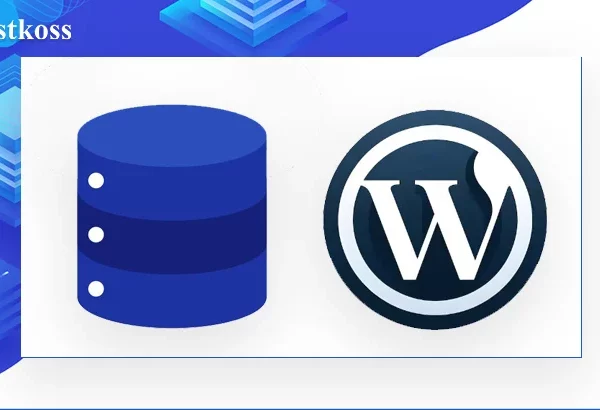WordPress updates usually go smoothly, but sometimes you may encounter the message “Briefly unavailable for scheduled maintenance”. This means that something went wrong during the update process and the site remained in maintenance mode for longer than expected.
This situation can be frustrating for website owners, but don’t panic. In this article, we’ll tell you how to easily resolve this error, what causes it, and how to avoid similar problems in the future.
The “Briefly unavailable for scheduled maintenance” error is a standard WordPress message that appears when updating the core, plugins, or themes. When the site goes into maintenance mode, the system creates a special .maintenance file that displays this message so that users understand that maintenance is underway. This file is usually deleted after the update is successfully completed, and the site becomes available again.
However, sometimes WordPress can get stuck in this mode due to server issues, insufficient memory, or plugin incompatibility. In such cases, the message continues to be displayed even if the update is already complete. Fortunately, this problem can be solved quite quickly. Next, we’ll take a look at how to fix the error and restore your site to normal operation.
Fixing an error using the file manager in cpanel
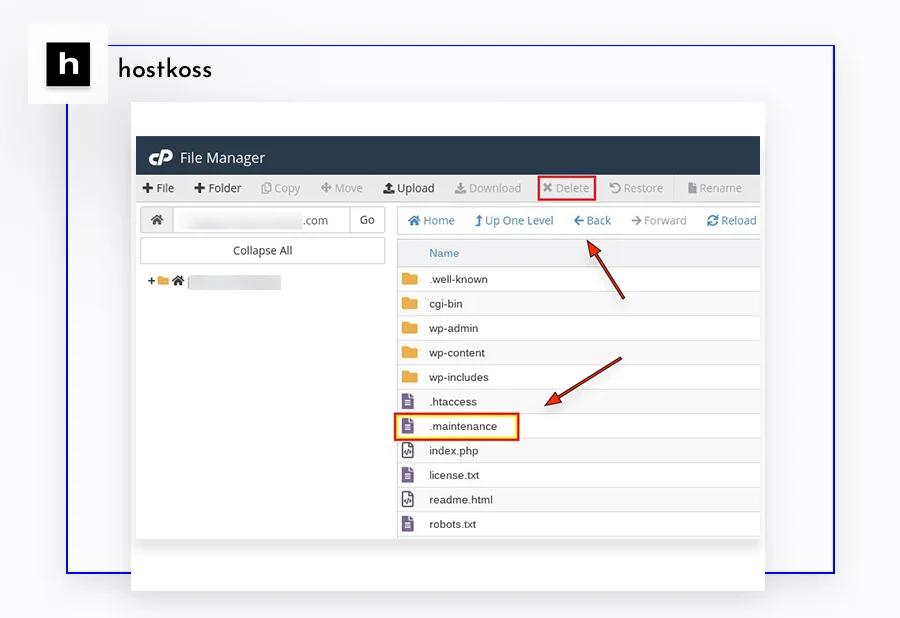
You can fix the “Briefly unavailable for scheduled maintenance” error through the file manager in cPanel. To do this, you need to log in to your cPanel dashboard and find the “Files” section. Next, clickFile Managerto access the file structure of your site.
In File Manager, navigate to the root directory of the site, usually called public_html. This is where you need to find the .maintenance file, which is responsible for blocking the site in maintenance mode. Right-click on this file and select the “Delete” option.
After deleting this file, the site will automatically exit the maintenance mode and become available to users again. This simple solution will help you quickly get your website back up and running without any extra effort.
Fixing an error using the FTP client in cpanel
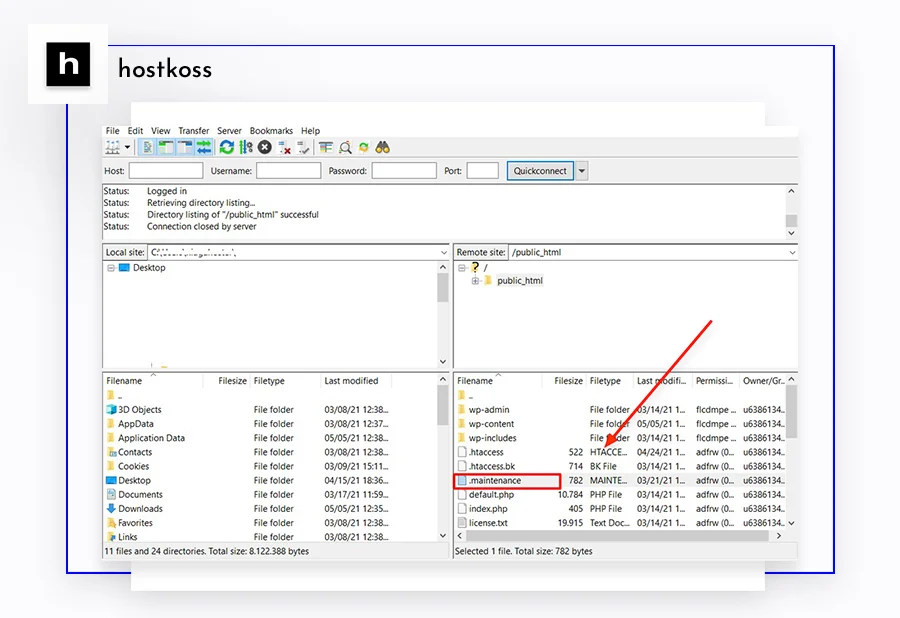
If you prefer to use an FTP client to work with site files, you can also fix the “Briefly unavailable for scheduled maintenance” error with this tool. One of the most common FTP clients is FileZilla, and that’s what we’re using in this example.
Read: What is FTP? Advantages and disadvantages of using it.
Before you start, make sure that FileZilla is configured correctly and has access to your web files. Once connected, go to the “Remote Site” tab where you will see your site files. Go to the public_html folder and find the .maintenance file .
If the file is not visible, it may be hidden. In this case, click on the Server menu and select the Force show hidden files option. Once the file is visible, simply delete it.
Deleting the .maintenance file will take your site out of maintenance mode and it will work normally again. This method works not only for FileZilla, but also for any other FTP client.
Read also:
- 404 error not found? Here’s what you need to do
- What is a forbidden 403 error and how to fix it
- Fix internal server error 500
- Error 503 Service Unreachable and how to fix it
- How to recover WordPress database: Free methods.
- The best SEO plugins and tools for WordPress
- The best WordPress backup plugins
To avoid the “Short-term unavailability for scheduled maintenance” error in the future, you should follow a few simple recommendations.
First, before updating WordPress, plugins, or themes, make sure your site has enough memory and server resources. Insufficient memory can cause the update process to freeze.
Second, try to update everything in stages, not all at once. Performing several updates at once can overload the server and lead to errors. Make regular backups of your website so that you can quickly restore it in case of unforeseen problems.
Another useful step is to choose a reliable hosting service with a good server response time. Slow servers can cause timeouts during updates. And finally, don’t forget to check if your plugins and themes are compatible with the current version of WordPress to avoid any glitches during the update process.
Questions and answers
This error occurs when WordPress is in maintenance mode while updating plugins, themes, or core software. During this process, a .maintenance file is automatically created on your site, which temporarily blocks access to the site for visitors. Usually, maintenance mode is disabled after the update is complete, but sometimes WordPress can remain in this mode due to a glitch.
A site can remain in maintenance mode for several reasons: insufficient server memory, interrupted updates, incompatible plugins or themes, or slow server response that stops the update process.
To fix this error, log in to cPanel, go to the Files section, and open File Manager. Find the public_html folder and delete the .maintenance file. This will allow you to exit the maintenance mode and return your site to normal operation.
If you are using an FTP client such as FileZilla, connect to your site via FTP, navigate to the public_html folder and find the .maintenance file. If it is not visible, enable the option to show hidden files in the Server menu. Delete the file, and the site will become available again.
To avoid this error, update WordPress, plugins, and themes in stages, not all at once. Make sure your server has enough resources to handle the updates and make regular backups of your site. Also, choose a reliable hosting service with a good response time to minimize the risks of such failures.