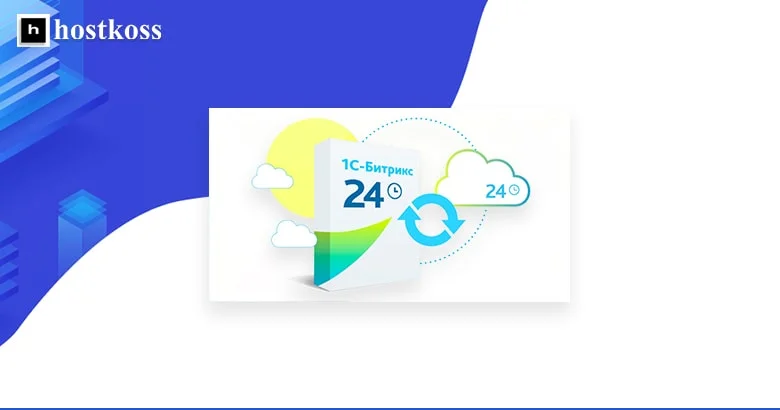Bitrix, a powerful content management system (CMS), offers a robust solution for businesses seeking seamless website operation. In this comprehensive guide, we’ll delve into the intricacies of installing Bitrix on hosting, ensuring a smooth transition and enhanced web performance.
- Why Choose Bitrix for Your Website?
- Pros and Cons of Bitrix CMS
- Getting Started: Hosting Requirements
- Step-by-Step Installation Guide
- Optimizing Bitrix for Performance
- Common Issues and Troubleshooting
- Conclusion:
- FAQs (Frequently Asked Questions):
Why Choose Bitrix for Your Website?
Bitrix stands out among CMS options for its user-friendly interface, extensive functionality, and scalability. Whether you’re running a small business website or managing a large e-commerce platform, Bitrix provides the flexibility and features needed for optimal performance.
Pros and Cons of Bitrix CMS
Bitrix CMS, a popular content management system, offers a range of features that appeal to businesses and website developers. Below is a breakdown of its pros and cons.
| Pros | Cons |
| 1. Robust Collaboration Tools | 1. Continuous training |
| Bitrix excels in providing robust collaboration tools, including project management, document sharing, and communication features. This makes it an ideal choice for teams working on complex projects, enhancing overall productivity. | While Bitrix offers a plethora of features, its extensive functionality can result in a steep learning curve for new users. Training may be required to fully harness the platform’s capabilities. |
| 2. Integrated CRM Functionality | 2. Cost of Licensing |
| The CMS seamlessly integrates customer relationship management (CRM) tools, streamlining customer interactions and enhancing user experience. This integrated approach allows businesses to manage leads, contacts, and sales within a unified platform. | One of the drawbacks of Bitrix is its licensing cost, which may be on the higher side for smaller businesses or startups with limited budgets. Consideration of the overall return on investment is crucial. |
| 3. Security Features | 3. Customization Complexity |
| Bitrix places a strong emphasis on security, providing features such as two-factor authentication, access control, and regular updates to safeguard websites from potential threats. This commitment to security is a significant advantage for businesses dealing with sensitive data. | While Bitrix offers extensive customization options, some users may find the process complex. Customizing the platform to suit specific needs may require advanced technical expertise, posing a challenge for less experienced users. |
Bitrix CMS presents a comprehensive solution with notable strengths in collaboration, CRM integration, and security. However, potential users should weigh these advantages against the learning curve, licensing costs, and customization complexities associated with the platform.
Careful consideration of specific business requirements is essential to determine if Bitrix is the right fit for a particular project.
Getting Started: Hosting Requirements
Before delving into the installation process, it’s essential to ensure your hosting environment meets Bitrix’s requirements. Check for compatibility with PHP, MySQL, and other prerequisites to avoid potential issues during installation.
1. Server Compatibility
- Bitrix is compatible with various servers, including Apache, Nginx, and Microsoft IIS. Verify that your server aligns with Bitrix requirements to guarantee a seamless installation process.
2. PHP and Database Compatibility
- Ensure your hosting supports the required PHP version and database options. Bitrix typically works well with PHP 7.2 or later and supports MySQL or MariaDB databases.
Step-by-Step Installation Guide
Now, let’s walk through the step-by-step process of installing Bitrix on your hosting environment.
1. Download Bitrix Package
- Visit the official Bitrix website and download the latest stable release. Extract the package to a local directory on your computer.
2. Upload Files to Hosting
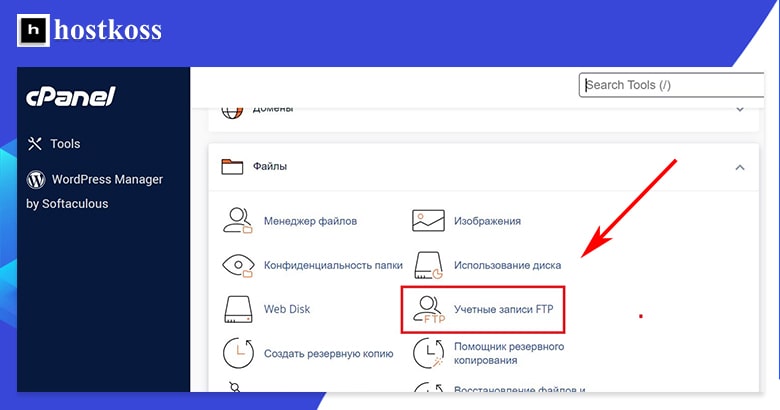
- Connect to your hosting server using FTP or cPanel File Manager. Upload the extracted Bitrix files to the desired directory on your hosting account. /public_html
3. Set Permissions
- Adjust file and folder permissions as per Bitrix recommendations. This ensures proper functionality and security throughout your website.
4. Run Installation Wizard
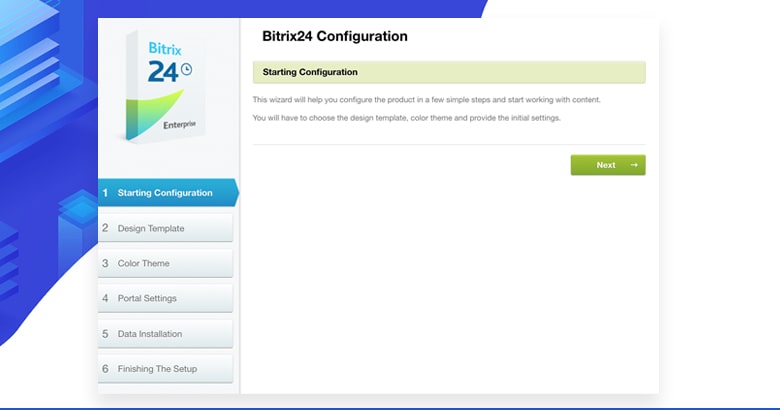
- Access your website via a web browser, and the Bitrix installation wizard will guide you through the setup process. Provide the necessary information, including database details and administrative credentials.
5. Configure Site Settings
- Once the installation is complete, access the administrative panel to configure site settings, including language, time zone, and other preferences.
Optimizing Bitrix for Performance
To maximize the benefits of Bitrix, consider implementing the following optimizations:
1. Enable Caching
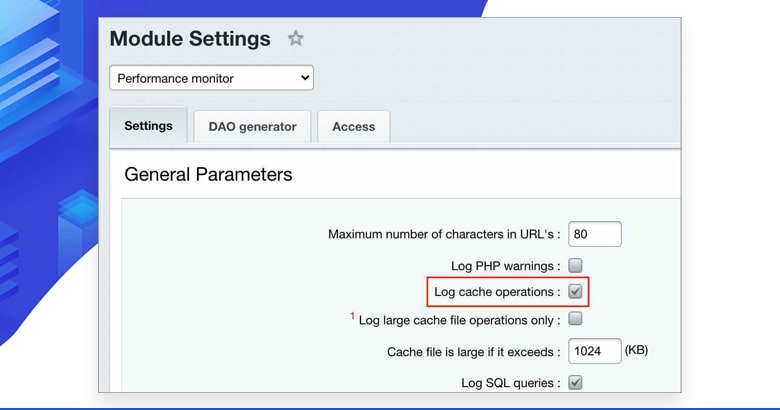
- Utilize Bitrix’s caching features to enhance website speed and responsiveness. Configure caching settings based on your website’s specific requirements.
2. Implement Content Delivery Network
- Integrate a Content Delivery Network (CDN) to distribute website content across multiple servers globally, reducing loading times for users worldwide.
3. Regularly Update Bitrix
- Stay informed about Bitrix updates and apply them promptly. Updates often include security enhancements and new features to improve overall performance.
Common Issues and Troubleshooting
Despite the straightforward installation process, users may encounter challenges. Let’s address some common issues and their solutions:
1. Database Connection Errors
- Double-check database credentials in the configuration file. Ensure they match the details provided during installation.
2. File Permission Issues
- Verify file and folder permissions, ensuring they align with Bitrix recommendations. Incorrect permissions can lead to functionality issues.
Conclusion:
Installing Bitrix on hosting empowers businesses with a versatile and efficient web management solution. By following our detailed guide, you’ve laid the foundation for a robust online presence. Leverage Bitrix’s features, stay updated with regular maintenance, and watch your website thrive.
FAQs (Frequently Asked Questions):
Yes, Bitrix is highly suitable for small business websites, offering scalability and an intuitive interface.
While possible, it’s recommended to use dedicated hosting for optimal performance and scalability.
Regularly check for updates and aim to update Bitrix at least once every few months to ensure security and access to new features.
Yes, alternatives include WordPress, Joomla, and Drupal, each with its strengths and limitations.
Absolutely, Bitrix offers robust e-commerce capabilities, making it an ideal choice for online stores and businesses.