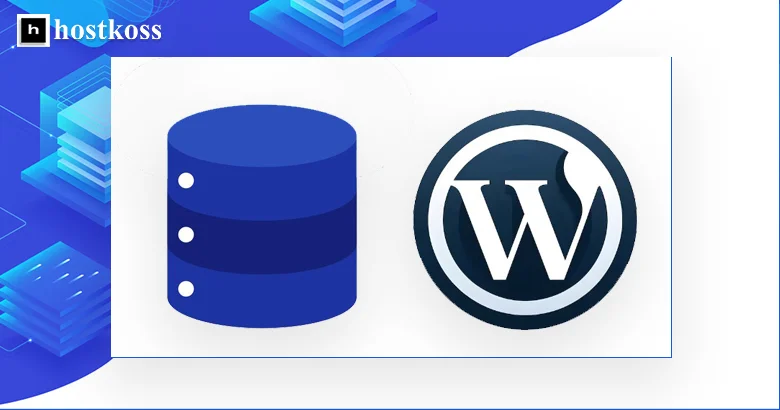Imagine this: you log in to your WordPress site and see the white screen of death. Your heart sinks and your palms sweat. What should you do? Don’t panic!
Often, the problem lies in a corrupted database, and it can be repaired. Over the years of working with WordPress, we have seen hundreds of such cases and know how to bring your site back to life.
In this article, we will share proven methods for recovering a WordPress database that have saved more than one project.
How to recognize that a WordPress database needs repair?
Recognizing problems with a WordPress database is like identifying a malfunction in a car engine. Sometimes the symptoms are obvious, and sometimes you need the eye of an experienced technician. Here’s what to look for, besides the already mentioned “white screen of death” and error messages:
1. Strange website behavior Imagine visiting your blog and the latest posts are gone. Or the comments are all jumbled up. This may indicate a database failure.
2. Problems with the update If the system gives an error when trying to update WordPress, the database may need “treatment”.
3. Admin panel freezing The admin panel is slowing down or not responding at all? This can also be an SOS signal from the database.
4. Media files are not displaying correctly Suddenly, images are not displaying where they should? Or have they disappeared altogether? Check the database.
5. Plugins and themes m alfunction If your favorite add-ons suddenly start acting up, the problem may be deeper – in the database.
6. Inconsistent data For example, the post counter shows one number, but in fact there are more or less posts. This can also indicate problems with the database.
7. Slow website performance If your website suddenly starts to work like a turtle, especially when performing database queries, this is a reason to be wary.
8. Errors when creating backups If you are trying to backup your site and the system displays an error, the database may already be damaged.
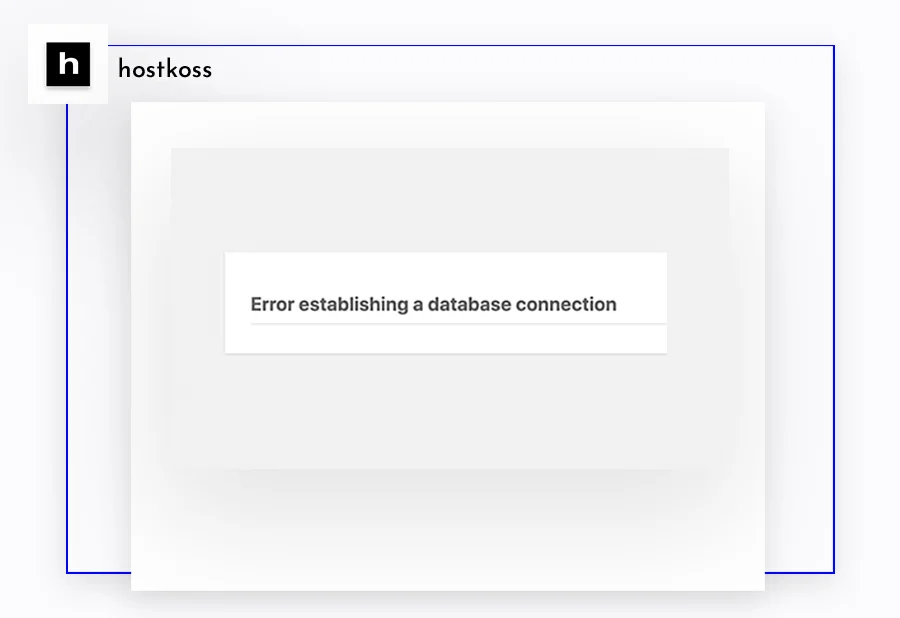
Remember that these symptoms can be caused by other factors as well. But if you notice several of them at the same time, this is a serious reason to check the state of the database. Or contact the technical support of your hosting provider for help.
What causes corruption of WordPress databases?
WordPress databases are the heart of your site, and corruption can lead to serious problems. But what causes this damage? Let’s take a closer look.
First of all, technical failures can be a real disaster. Just imagine: the power suddenly goes out or the server crashes. This situation can easily compromise the integrity of the database.
Cyberattacks are no less dangerous. Attackers often target databases in an attempt to steal or damage information. Therefore, protection against hackers is not just a recommendation, but a necessity.
It may seem like a small thing, but incorrect login information can cause a lot of problems. If you specify an incorrect username or password in the wp-config.php file, you will not be able to connect to the database.
And finally, PHP memory limits. When your site tries to use more resources than allowed, it can lead to crashes and database corruption. Therefore, you need to choose your WordPress hosting carefully so that the account limits are large.
Let’s move on to the topic of WordPress database recovery.
Important! Before considering different recovery methods, be sure to make a backup of your site. This will allow you to return to the previous state in case of errors during the recovery process.
Check and edit WordPress database credentials
Checking database credentials is the first and often the most effective step in solving WordPress problems. It may seem like a small thing, but an incorrect login or password can paralyze the entire site.
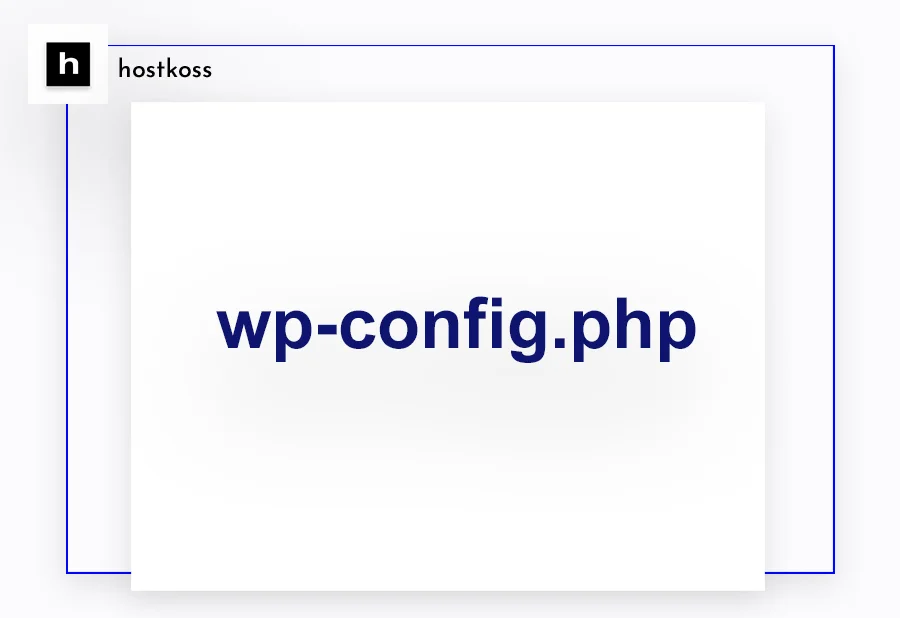
To fix the situation, you need to take a look at the wp-config.php file. This is the heart of your site’s settings, and it’s where all the important data for connecting to the database is stored. But be careful – incorrect changes can do even more harm.
To edit the file, you will need an FTP client or your hosting’s file control panel. Find the section with MySQL settings – there you will see lines that define the database name, user, password, and server address.
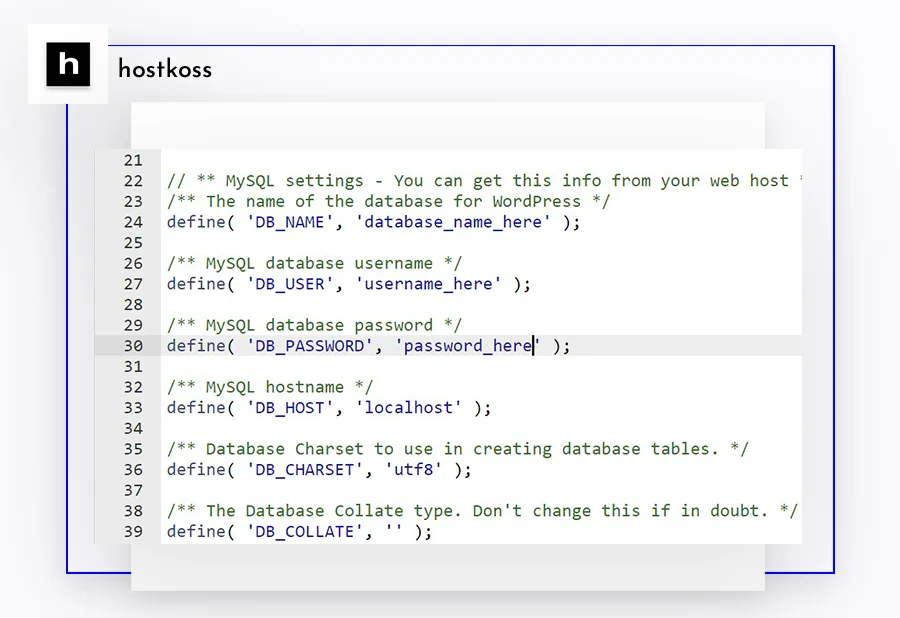
Check each parameter carefully. Often, problems arise after a website moves to a new hosting when the old data is no longer relevant. If you are not sure if the information is correct, contact the technical support of your hosting provider – they are always ready to help.
Remember that even one mistake in these lines can cause WordPress to fail to connect to the database. So be careful and check every character.
After making the changes, be sure to save the file and check the site. If everything is done correctly, the connection problems should disappear. But if the difficulties persist, don’t be discouraged – there are other methods to restore a WordPress database.
Recovering a WordPress database in phpMyAdmin
If you’re not afraid todig into the technical jungle a bit, phpMyAdmin can be your reliable assistant in recovering your WordPress database. It is a powerful tool that allows you to manage MySQL databases through a user-friendly web interface.
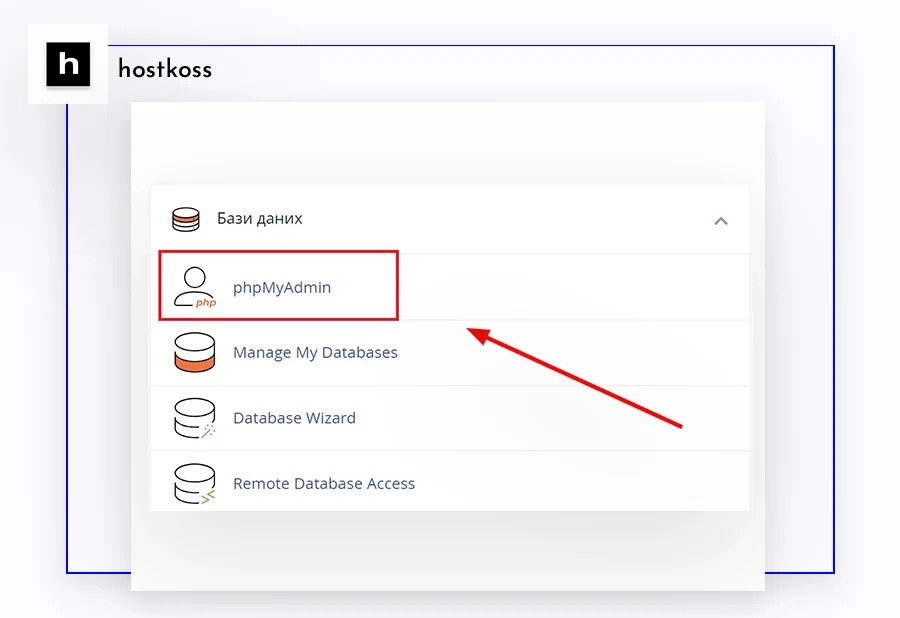
To get started, you need to log in to your hosting control panel. This is usually called cPanel, but the name may vary depending on the provider. Find the phpMyAdmin icon there and feel free to click on it.
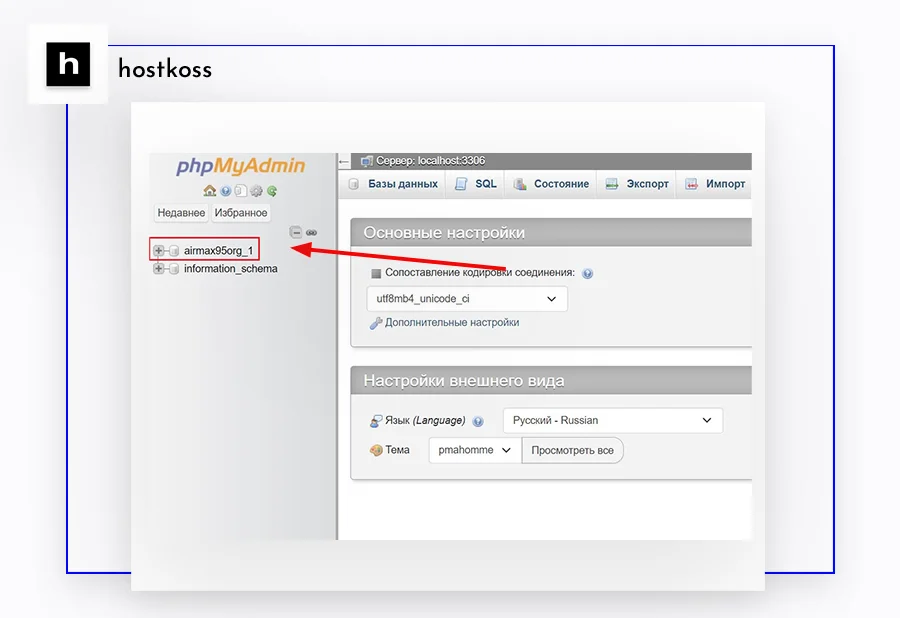
Once you are in phpMyAdmin, you will see a list of all your databases. Choose the one that corresponds to your WordPress site. Don’t worry if the names seem strange to you – it’s normal.
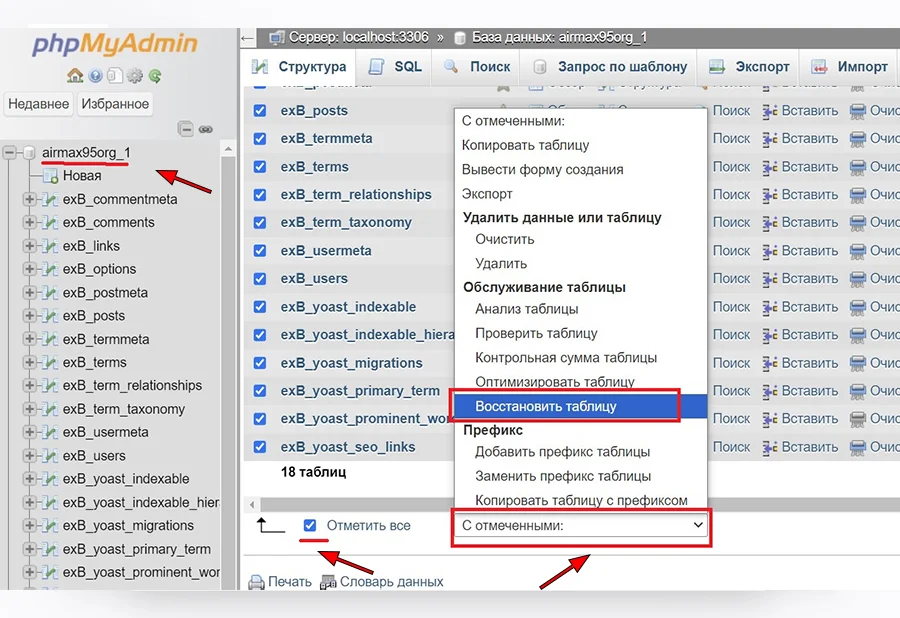
Now you will see a number of tables. Don’t be intimidated by the number of them – we need them all. So just scroll down to the bottom of the page and find the “Mark All” option. One click and all the tables are selected.
Next comes the most important step. In the“With Favorites” drop-down menu, select the“Repair Table” option. This will start the repair process, during which the system will check each table for errors and try to fix them.
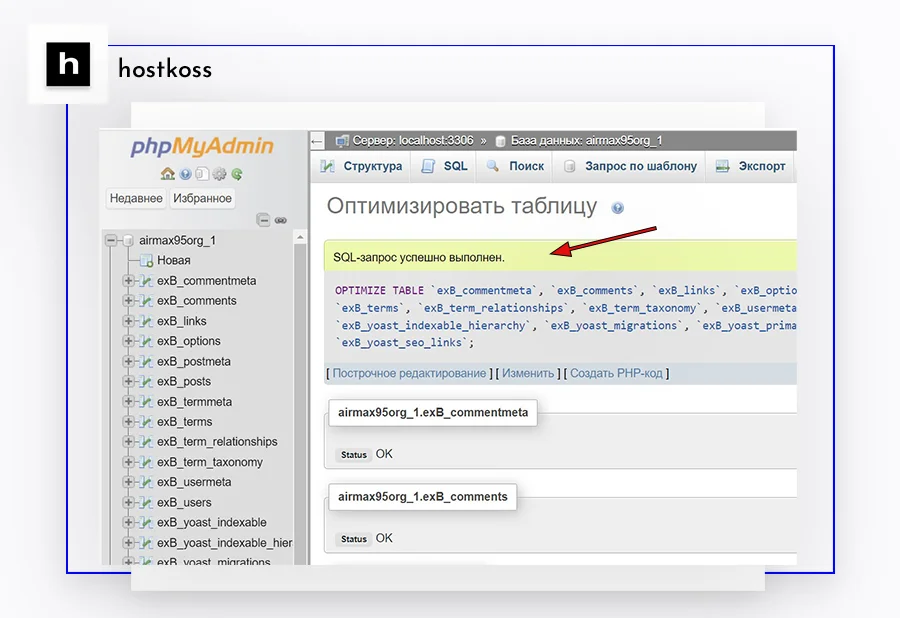
If everything goes well, you will see a message about the completion of the repair. This means that your database is back in working order.
Remember that working with phpMyAdmin requires caution. If you are not sure of your actions, it is better to contact a specialist. But with the right approach, this method can quickly solve many WordPress database problems.
Recover WordPress database with plugins
If you’re not very good with code or you’re intimidated by the thought of working with phpMyAdmin, don’t worry – there’s an easier way. WordPress plugins can be your reliable helpers in database recovery.
Among the many tools available, WP-DBManager deserves special attention. This is a free plugin that turns complex database operations into child’s play. With it, you can not only recover damaged data but also optimize database performance, create backups, and much more.
You simply install it, activate it, and it’s ready to help. No complicated setup or deep technical knowledge is required.
WP-DBManager has an intuitive interface where all functions are organized by shelves. All you have to do is select the desired option and click the button. The plugin will analyze the state of your database and offer the best solutions.
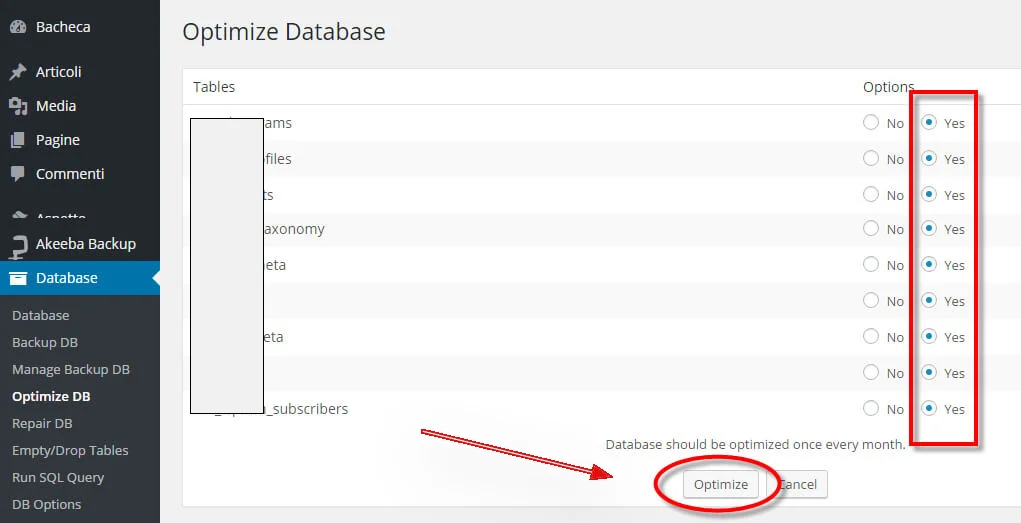
But remember – even with such a convenient tool, you should be careful. Always make a backup before making any major changes. It’s like insurance – it’s better to have it and not use it than to bite your elbows later.
Built-in WordPress database recovery tool
Few people know, but WordPress has its own “magic tool” for recovering a database. But to get access to it, you’ll have to do a little bit of manual work.
First of all, you need to find the wp-config.php file. It’s like the heart of your site, where all the important settings are stored. It is usually hidden in the root folder of WordPress. To get to it, use an FTP client or your hosting’s file manager.
Once you open the file, you need to add a small but important line of code. Paste it right before the line that says “That’s it, stop editing! Happy publishing.”
This is the magic code:
define('WP_ALLOW_REPAIR', true);Now comes the fun part. In your browser, enter the address of your site, adding /wp-admin/maint/repair.php at the end. And there you have it – the repair tool in all its glory!
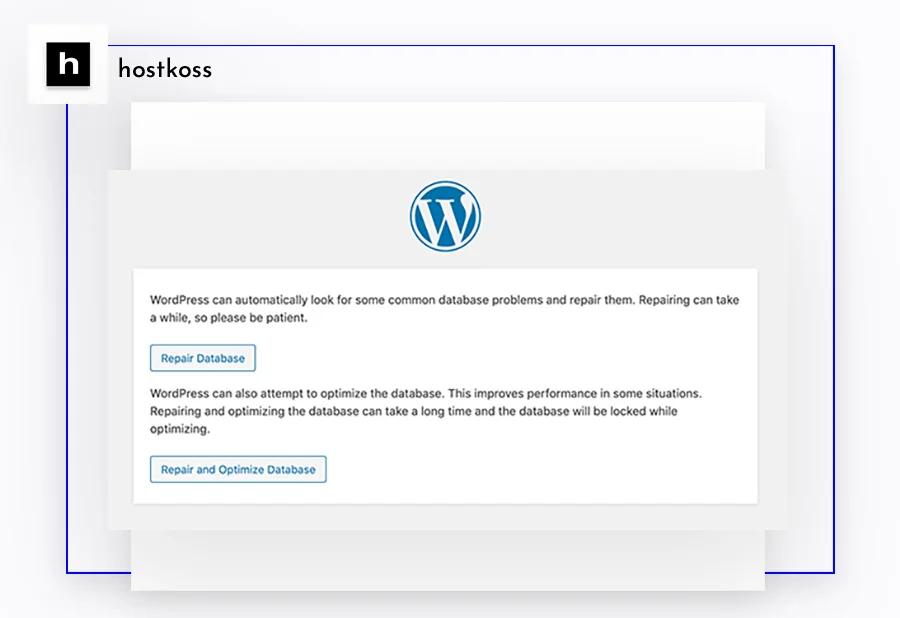
Click theRecover Databasebutton and let WordPress work on the problem. It’s like sending your site for a quick checkup.
But remember – security comes first! When you are done, be sure to remove that line of code from wp-config.php. Otherwise, you will leave the door open for uninvited guests.
This method is like an ambulance for your website. It may not solve all problems, but it can often quickly bring a “sick” database back to life. And all this without complicated manipulations or additional tools.
Fix WordPress database from cPanel hosting service
If you think all the previous methods are too complicated, don’t worry – there is another way. And it might be the easiest one of all. We’re talking about using the tools built into your hosting’s cPanel.
To get to this magical tool, you first need to log in to your account on the hosting provider’s website. There, among the various options, you will see the familiar cPanel icon. Click on it, and you will see a whole panel of options.
In cPanel, there is usually a section dedicated to databases. There you will find a tool for recovery and optimization. It may be called differently depending on your hosting, but that’s the point.
This method is especially useful for those who do not feel confident in technical aspects. You don’t touch the code, you don’t change the settings – you just let the professional tools do their job.
Remember that each hosting service may have its own peculiarities, so don’t hesitate to contact their support team if something is unclear. They are always happy to help and can even guide you through the entire process step by step.
Read our other articles:
- The best and most popular free CMS platforms
- The best SEO plugins and tools for WordPress
- The best WordPress backup plugins
- The best WordPress page builder plugins
- The best free WordPress blog themes
- Useful WordPress security tips – step by step
- Access to the WordPress dashboard
- What is FTP? Advantages and disadvantages of using it
- How to build a WordPress site in 2024
Frequently asked questions and answers
The main signs include: frequent errors when loading pages, messages about database connection errors, missing some elements of the site (for example, images or posts), unusually slow site performance. If you notice any of these things, you should check the health of your database.
Yes, it is quite possible. There are plugins, such as WP-DBManager, that allow you to perform database recovery through a simple interface. In addition, many hosting providers offer database recovery tools right from the cPanel control panel. These methods do not require deep technical knowledge.
Backups are critical. Before any attempt to restore a database, you need to create a full copy of it. This is your insurance in case something goes wrong during the recovery process. With a backup copy, you can always return your site to its previous state.
Not always. The built-in WordPress repair tool (available at /wp-admin/maint/repair.php) is effective for solving minor issues and optimizing the database. However, it may not be able to cope with serious damage. In such cases, deeper intervention may be required, for example, through phpMyAdmin or even restoring from a backup.
It depends on the size and activity of your site. For small blogs, it is enough to optimize once every month or two. Larger sites with high traffic may require weekly maintenance. Regular optimization helps prevent many problems and maintain high website performance. It is worth setting up automatic backups and periodically checking the status of the database using special plugins