CyberPanel is a web hosting panel built on the LiteSpeed web server. Officially supported Linux distributions are Ubuntu and CentOS/Enterprise. When installing CyberPanel, you can choose one of two versions:
- CyberPanel free forever with OpenLiteSpeed
- CyberPanel Enterprise with LiteSpeed Enterprise
Currently, we do not recommend using Ubuntu for CyberPanel due to current security bugs. Below, we’ll take a look at the free version of CyberPanel, which includes unlimited domains and workflows.
- How to install CyberPanel
- Login to the CyberPanel admin panel
- Initial settings of CyberPanel
- Resetting the admin password in CyberPanel
- Login to the OpenLiteSpeed web admin console.
- Login to Rainloop webmail
- FAQs (Frequently Asked Questions)
How to install CyberPanel
Follow these steps to install CyberPanel on Ubuntu and CentOS distributions.
Step 1. Connect to the server using SSH.
Step 2. Run the CyberPanel installation script:
sh <(curl https://cyberpanel.net/install.sh || wget -O - https://cyberpanel.net/install.sh)
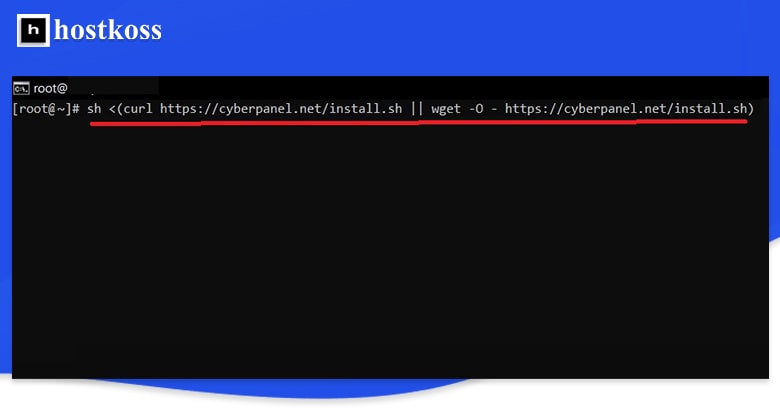
Step 3. Press Enter to confirm the installation.
Step 4. Select “1” to install CyberPanel with OpenLiteSpeed. Remember that you will need a LiteSpeed Enterprise license for the Enterprise version.
Step 5. Select “Y” to install the “full service for CyberPanel” – PowerDNS server, Postfix mail transfer agent (MTA) and Pure-FTPd server.
Step 6. Select N to skip the remote MySQL setup and continue with the local MySQL server setup.
Step 7. Select the latest version of MySQL unless you are going to import a database that requires a specific older version.
Step 8. Select “s” to set the administrator password.
Step 9. Enter and confirm the administrator password.
Step 10. Select whether you want to install Memcached and its PHP extension. You can always install it later if you don’t need it now.
Step 11: Decide whether to install Redis and its PHP extensions. Again, you can install this after the installation.
Step 12. Decide whether to install WatchDog, which is currently in beta testing and automatically reboots crashing systems with software errors. If you are working on a production system and are not sure about this, we recommend not installing it.
Step 13. The installation may take up to ten minutes. After that, save the automatically generated LiteSpeed WebAdmin console password and Rainloop Webmail administrator password in the password manager. The administrator username for each login is “admin”.
Step 14. Ubuntu users should select N when asked to reboot the system.
Users of CentOS, AlmaLinux, and other enterprise distributions can select Y and proceed to the next section.
Step 15. (Ubuntu users) Due to Ubuntu-related issues, you will need to stop and disable Firewalld:
systemctl stop firewalld && systemctl disable firewalld
Step 16. Restart the system:
<strong>Reboot</strong>
If you have any problems, contact CyberPanel developers directly for Ubuntu firewall issues.
Login to the CyberPanel admin panel
Enter the URL to access the CyberPanel installation in a web browser:
https://your server's hostname:8090
- Username: admin
- Password: The same password you set during the initial setup.

The dashboard on the right displays buttons for the main functions with statistics on the use of system resources.
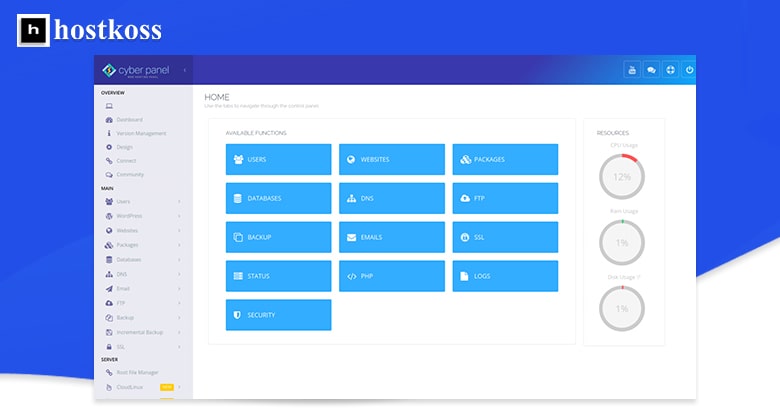
The top right options provide quick access to the various CyberPanel user communities. The sidebar on the left lists the main sections that expand to reveal additional options when clicked.
Initial settings of CyberPanel
Here are some ideas to help you get started:
- Set up an automatic backup of your CyberPanel
- Create SSL certificates for your CyberPanel domain name.
- Create regular users to manage websites
- Create a WordPress site in just a few clicks
Resetting the admin password in CyberPanel
The following terminal command resets your CyberPanel administrator password. A space is added at the beginning so that the password is not displayed in the bash history. Run the command adminPass, and then write the password name new_password to reset the administrator password. Also, we recommend using a simple password to make sure the process works. After logging in, change the administrator password to a stronger one.
<strong>adminPass password!</strong>
Command line for changing the Cyberpanel administrator password.
Log in to the OpenLiteSpeed web administrator
Manage LiteSpeed web server settings from the web interface at:
https://your server's hostname:7080
- User name “admin“.
- The password is the same as the one you entered in CyberPanel.
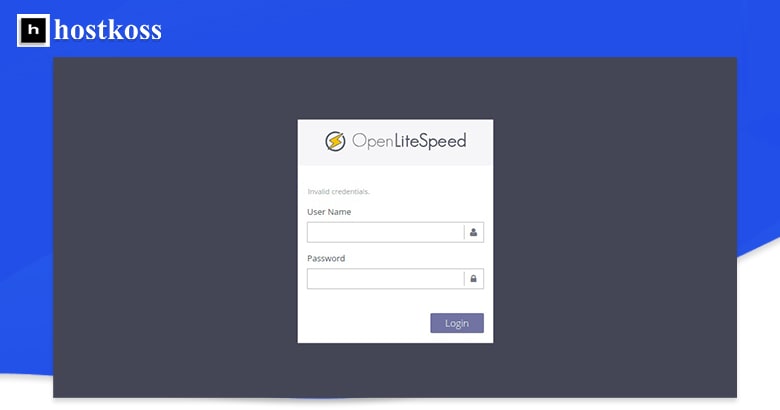
To reset the LiteSpeed console password, open a terminal session and run the following command:
sudo /usr/local/lsws/admin/misc/admpass.sh
Press Enter to reset the default user to “[admin]”.
Enter and confirm the new password.
Login to Rainloop webmail
To log in to the Rainloop webmail interface, enter the address:
https://your server's hostname:8090/snappymail/?admin
- User name “admin“.
- The password is the same as the one you entered in CyberPanel.
To reset the Rainloop administrator password, edit the configuration file:
nano /usr/local/lscp/cyberpanel/rainloop/data/_data_/_default_/configs/application.ini
Add the following:
[security]admin_password = "12345"
Save the settings.
In this article, we’ve covered how to install CyberPanel and reset your password. Also, how to log in to LiteSpeed OpenLiteSpeed. Buy a vps server
Read also: How to install the CyberPanel demo version
FAQs (Frequently Asked Questions)
After installation, you can access CyberPanel by navigating to your server’s IP address followed by the port number specified during installation.
CyberPanel is compatible with CentOS, Ubuntu, and several other Linux distributions, ensuring flexibility and compatibility for users.
Yes, CyberPanel offers seamless upgrades from the free version to various paid plans, allowing users to access additional features and support as their needs evolve.
While the free version of CyberPanel does not include dedicated customer support, users can access community forums and documentation for assistance.
Yes, the free version of CyberPanel supports hosting multiple websites on a single server, making it a cost-effective solution for website management.
CyberPanel prioritizes security, offering features such as firewall protection and SSL certificate management to safeguard your website and data.



