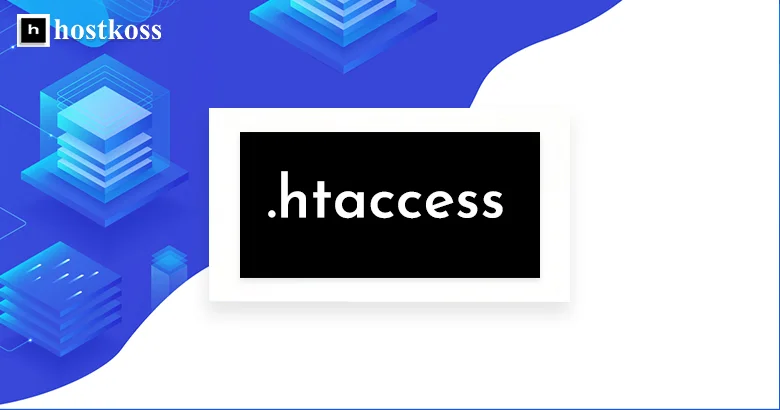When I first started working with websites, the mysterious .htaccess file seemed like something incomprehensible and mysterious to me. I remember how all those dots, letters, and extensions made my head spin. But when I understood its essence, I realized how important this file is for the correct functioning of a website.
So, what is .htaccess? In simple terms, it is a configuration file for the Apache web server that allows you to control various aspects of your website. From URL redirects to protecting sensitive information, .htaccess can do a lot of things.
It is like a kind of guardian of your web project that helps to ensure security and efficient operation. It’s worth considering it as an invisible hero that quietly works for the benefit of your site even when you’re asleep.
Let’s take a closer look at how this file works and how you can use it to improve the functionality of your website.
- History and purpose of .htaccess
- Basic .htaccess configuration and syntax
- Security and access control of .htaccess
- Rewriting and redirecting URLs
- Optimize .htaccess performance
- Managing WordPress with the .htaccess file
- Troubleshooting and best practices
- Advanced .htaccess functionality
- Compatibility and integration with servers
- Maintaining and updating .htaccess
- Wrapping up about .htaccess
- Questions and answers about the .htaccess file
History and purpose of .htaccess
The history of this file goes back a long way. The emergence of .htaccess is connected with the need for server management by the user. In the mid-90s, when web development was just gaining momentum, there was a need for a simple and effective means of controlling server parameters. And that’s when .htaccess came on the scene.
This file is small in size, but its impact is enormous. Its main role is to provide configuration control for the Apache server. Thanks to .htaccess, you can make redirects, set security rules, block or allow access to certain resources.
An important feature of .htaccess is its ease of use. To make changes, you don’t need to restart the server or make global changes. Just edit the file and the changes will take effect instantly.
Another important part of .htaccess is its role in SEO. It allows you to optimize URLs, set up redirect rules, which directly affects the ranking of your website in search engines.
Thus, .htaccess is a kind of key to server management, opening up many opportunities for web developers and website owners. By its history and purpose, it has become an integral part of the web ecosystem, allowing us to easily control and optimize our web space.
Basic .htaccess configuration and syntax
Analyzing the structure and syntax of the .htaccess file is a basic skill for any web developer. Let’s simplify this process and consider common directives and their syntax.
Structure of the .htaccess file
Before we dive into the details, it is important to understand the structure of this file. .htaccess is a text file without a rigid format that allows you to make changes to the server configuration. Each directive is written on a new line, and they are executed from top to bottom.
General directives and their syntax
RewriteEngine On/Off:
- Enables or disables URL redirection.
- Syntax: RewriteEngine On
RewriteRule:
- It is used to redirect traffic.
- Syntax: RewriteRule pattern target [flags]
RewriteCond:
- Allows you to set conditions for redirection.
- Syntax: RewriteCond TestString CondPattern [flags]
Deny/Allow:
- Used to restrict access to specific files or directories.
- Syntax: Deny from all or Allow from [IP-address]
Creating and editing the .htaccess file
Creating this file is an easy task. Open a text editor, create a new file, and save it as “.htaccess”. It is important to remember that the exact file name is “.htaccess”, without any extensions.
If you need to make changes to an existing file, use an FTP client or the built-in file manager of your hosting control panel. After making changes, make sure you save the file in UTF-8 encoding without BOM.
Understanding the basic aspects of .htaccess configuration and syntax is key to using this powerful tool effectively. Consider these tips, and you’ll be able to easily customize your website to suit your needs.
Security and access control .htaccess
Ensuring security and controlling access to web resources is an important aspect that I actively deal with in my work. Today, I want to share with you some useful information on how to use the .htaccess file to improve the security of your website.
The .htaccess file is a configuration file used by Apache servers. It allows you to make various settings, including setting security rules and access restrictions.
One of the most effective measures is to restrict access to specific parts of your website. This can be useful, for example, if you have confidential information or want to restrict access to administrative panels.
By using .htaccess, you can also deny access to specific files or directories using Deny or Allow rules. This becomes an additional layer of protection against unauthorized access.
Additionally, you can set up redirects to ensure the security of URL input. This helps to avoid possible attacks related to changing URLs.
Remember that .htaccess is a powerful tool, and it is important to use it with caution. Incorrect settings can lead to problems with access to your website.
Implementation of security measures
One of the most effective ways to improve website security is to use the .htaccess file.
1. Disable the display of errors on the website:
Included error messages can be an important resource for potential attackers. By using .htaccess, you can disable the display of error details on your website, making it less vulnerable to attack.
php_flag display_errors off2. Restricting access to .htaccess files:
It is important to protect the .htaccess file itself from unauthorized access. Use the following configuration:
<Files .htaccess>
Order allow,deny
Deny from all
</Files>
3. Setting access restrictions by IP address:
If you know the static IP address from which you usually work, you can set IP address restrictions to provide an additional layer of security.
<Files "sensitive-file.php">
Order Deny,Allow
Deny from all
Allow from xxx.xxx.xxx.xxx
</Files>
4. Use SSL for an encrypted connection:
With .htaccess, you can require the use of SSL for an encrypted connection between the user and the server.
RewriteEngine On
RewriteCond %{HTTPS} off
RewriteRule ^ https://%{HTTP_HOST}%{REQUEST_URI} [L,R=301]
5. Block access to specific directories:
With .htaccess, you can easily deny access to certain directories to protect sensitive information.
<Directory "/var/www/confidential-directory">
Deny from all
</Directory>
It’s important to remember that implementing .htaccess security measures is an ongoing process, and regular checking of settings is a must. By implementing these measures, you will increase the security of your website and protect it from potential threats.
Rewriting and redirecting URLs with .htaccess
Designed for rewriting and redirecting URLs, the .htaccess file can make your website much easier to use and improve its SEO. Here are some useful methods for rewriting URLs with .htaccess:
1. Disable index.php in the URL:
Instead of using long URLs like site.com/index.php/page, you can use the shortened version of site.com/page. To do this, add the following code:
RewriteEngine On
RewriteCond %{REQUEST_FILENAME} !-f
RewriteCond %{REQUEST_FILENAME} !-d
RewriteRule ^(.*)$ /index.php/$1 [L,QSA]
2. Redirect from HTTP to HTTPS:
Ensure a secure connection by automatically redirecting visitors from HTTP to HTTPS.
RewriteEngine On
RewriteCond %{HTTPS} off
RewriteRule ^ https://%{HTTP_HOST}%{REQUEST_URI} [L,R=301]3. Hiding the .php extension:
Hide file extensions, making the URL more beautiful and understandable.
RewriteEngine On
RewriteCond %{REQUEST_FILENAME} !-f
RewriteRule ^([^\.]+)$ $1.php [NC,L]4. Create clean URLs:
Convert a long URL into a more understandable and beautiful format.
RewriteEngine On
RewriteRule ^category/([^/]+)/?$ category.php?name=$1 [L,QSA]5. Define error pages:
Set up custom error pages for the convenience of users and improve the look of your site.
ErrorDocument 404 /errors/notfound.html
ErrorDocument 500 /errors/servererror.htmlRewriting and redirecting URLs can make your website much easier to navigate and improve its SEO performance.
Remember that it is important to regularly check and update your .htaccess configuration, and make backups before making changes.
Optimize .htaccess performance
Using the .htaccess file to optimize the performance of your website can significantly improve page load speeds and reduce server load. Here are some important rules for .htaccess that will help with this:
Caching and compression
Caching: Enable caching for resources that change infrequently, such as images, styles, and scripts. This will allow browsers and servers to keep copies of these resources for future use.
<IfModule mod_expires.c>
ExpiresActive On
ExpiresByType image/jpg "access 1 year"
ExpiresByType image/jpeg "access 1 year"
ExpiresByType image/gif "access 1 year"
ExpiresByType image/png "access 1 year"
ExpiresByType text/css "access 1 month"
ExpiresByType application/pdf "access 1 month"
ExpiresByType text/x-javascript "access 1 month"
ExpiresByType application/x-shockwave-flash "access 1 month"
ExpiresByType image/x-icon "access 1 year"
ExpiresDefault "access 1 month"
</IfModule>Compression: Enable compression to send data in a compressed format to reduce traffic and increase page load speeds.
<IfModule mod_deflate.c>
AddOutputFilterByType DEFLATE text/plain
AddOutputFilterByType DEFLATE text/html
AddOutputFilterByType DEFLATE text/xml
AddOutputFilterByType DEFLATE text/css
AddOutputFilterByType DEFLATE application/xml
AddOutputFilterByType DEFLATE application/xhtml+xml
AddOutputFilterByType DEFLATE application/rss+xml
AddOutputFilterByType DEFLATE application/javascript
AddOutputFilterByType DEFLATE application/x-javascript
</IfModule>Minimizing and pooling resources
Reduce the number of HTTP requests by combining and minimizing CSS and JavaScript files.
<FilesMatch "\.(css|js)$">
SetOutputFilter DEFLATE
</FilesMatch>Browser caching and expiration headers
Browser caching: Set headers to cache the browser and allow it to keep local copies of resources for a period of time.
<IfModule mod_headers.c>
<FilesMatch "\.(jpg|jpeg|png|gif|swf)$">
Header set Cache-Control "max-age=2592000, public"
</FilesMatch>
</IfModule>Expiration headers: Set expiration headers for resources to ensure that they are updated in a timely manner.
<IfModule mod_expires.c>
ExpiresActive On
ExpiresByType text/css "access plus 1 month"
ExpiresByType application/javascript "access plus 1 month"
</IfModule>These .htaccess settings will help optimize your website’s performance, ensure fast page loads, and reduce server load.
Managing WordPress with the .htaccess file
Managing WordPress with the .htaccess file can be an effective way to manage permalinks, optimize downloads, and customize URL structure. Here are a few rules for .htaccess to accomplish these goals:
Manage WordPress permalinks
To create better permalinks in WordPress and hide the index.php in them, use the following code:
<IfModule mod_rewrite.c>
RewriteEngine On
RewriteBase /
RewriteRule ^index\.php$ - [L]
RewriteCond %{REQUEST_FILENAME} !-f
RewriteCond %{REQUEST_FILENAME} !-d
RewriteRule . /index.php [L]
</IfModule>Optimizing the WordPress download folder
To protect your downloads folder from direct access and ensure security, use the following code:
<FilesMatch "\.(?i:pdf|gif|jpe?g|png)$">
Order Deny,Allow
Deny from all
</FilesMatch>Prohibit access to files with pdf, gif, jpeg, jpg, png extensions.
Customizing WordPress URL structure
To optimize URLs in WordPress and include readable filenames, use the following code:
<IfModule mod_rewrite.c>
RewriteEngine On
RewriteBase /
RewriteRule ^index\.php$ - [L]
RewriteCond %{REQUEST_FILENAME} !-f
RewriteCond %{REQUEST_FILENAME} !-d
RewriteRule . /index.php [L]
</IfModule>This rule will simplify URLs while maintaining their readability and improving SEO.
These rules for .htaccess can be used to optimize and ensure effective management of a WordPress site.
Troubleshooting and best practices
Managing your .htaccess file can be a powerful tool for customizing and optimizing your website. However, incorrect settings can cause common errors and problems.
Common .htaccess errors
Here are some common mistakes and best practices to eliminate them:
1. Syntax errors: Check for correct syntax in the .htaccess. Incorrectly placed commands or incorrectly opened/closed tags can cause syntax errors.
# Incorrect
ReWriteEngine On# Correct
RewriteEngine On2. Errors when using RewriteRule: When you use a RewriteRule to rewrite a URL, make sure that the paths are correct. Relative or absolute paths can affect the correctness of the rules.
# Incorrect
RewriteRule /old-url /new-url [L,R=301]# Correct
RewriteRule ^old-url$ /new-url [L,R=301]3. Looping redirects: Incorrectly configured rules can lead to looping redirects. Define the base and use conditions to avoid this problem.
# Incorrect
RewriteRule ^(.*)$ /index.php [L]# Correct
RewriteCond %{REQUEST_FILENAME} !-f
RewriteCond %{REQUEST_FILENAME} !-d
RewriteRule ^(.*)$ /index.php [L]4. Loss of access to the admin panel: Incorrect settings can lead to loss of access to the WordPress admin panel. Correct errors or remove unnecessary rules to restore access.
# Leads to loss of access
RewriteRule ^admin$ /admin-page [L]# Restoring access
RewriteRule ^admin$ /wp-admin [L]5. Lack of backup: Before making significant changes to .htaccess, always make backups. This will help you avoid losing your settings and ensure that you can restore to a previous state.
# Before making changes, make a backup copyIn case of .htaccess issues, you should always check server error logs and use online syntax analysis tools. Check carefully and follow best practices to avoid various issues and ensure a stable website.
Configuration debugging and testing
Debugging and testing your .htaccess file configurations is important to ensure that your website works properly and that it is secure.
Best practices for using .htaccess
Here are some best practices for using .htaccess:
- Backups:
Always make backups of your .htaccess file before making any changes. This will allow you to quickly restore your previous configuration in case of problems or errors.
- Use comments:
Add comments to each rule to explain its purpose and provide easy understanding for other developers.
# This is a redirect from the old URL to the new one
RewriteRule ^old-url$ /new-url [L,R=301]3. Disable caching during testing:
When you make changes that might affect the cache, disable caching temporarily to make it easier to test and verify changes.
<IfModule mod_headers.c>
Header set Cache-Control "no-cache, no-store, must-revalidate"
</IfModule>4. Using tools for testing .htaccess:
Use tools to analyze and test your .htaccess file, such as online validators or built-in web server tools. This will help identify syntax errors and possible problems.
5. Security check:
Consider security when writing rules. Avoid enabling unnecessary features and make sure your rules are not used for abuse or attacks.
# Avoid including configuration files
<Files ".ht*">
Order allow,deny
Deny from all
Satisfy All
</Files>6. Testing on different environments:
Test configurations on different environments, such as development, test, and production, to avoid unexpected issues when implementing changes.
# Development
SetEnv ENVIRONMENT development# Testing
SetEnv ENVIRONMENT testing# Production
SetEnv ENVIRONMENT productionUsing these best practices will help ensure that your .htaccess file works correctly and securely, reduce the likelihood of errors, and simplify testing and deployment of changes
Extended functionality of .htaccess
Using .htaccess for authentication can provide an additional layer of security for your website or specific areas of its content. This process allows you to restrict access to important data, such as the admin panel or other sensitive files.
Using .htaccess for authentication
Here are some steps to set up authentication using .htaccess:
1. Create the .htpasswd file:
You will first need to create a .htpasswd file that contains your username and encrypted password. This can be done using the .htpasswd generator or on the command line.
htpasswd -c /path/to/file/.htpasswd userWhen you run this command, you will be asked to enter the password for the new user.
2. Setting up .htaccess:
After creating the .htpasswd file, use the .htaccess file to specify the path to it and define the area you want to protect.
<Files "secret_area.html">
AuthType Basic
AuthName "Restricted Access"
AuthUserFile /shlach/do/file/.htpasswd
Require valid-user
</Files>Here, “secret_area.html” is the file or folder you want to protect.
3. Prevent direct access to .htpasswd:
Add a rule to .htaccess to take control of access to the .htpasswd file itself.
<Files ".htpasswd">
Order allow,deny
Deny from all
</Files>This is important to ensure that no one can access the file containing usernames and encrypted passwords.
4. Possibilities of additional customization:
You can add more features, such as setting the session expiration time, changing the appearance of the username and password window, excluding certain IP addresses from authentication, and more.
AuthType Basic
AuthName "Access Denial"
AuthUserFile /shlyakh/do/file/.htpasswd
Vimagati valid-user
AuthGroupFile /dev/null
AuthzLDAPAuthoritative offBy applying these steps, you can provide authentication for a selected part of your website. This is especially useful for restricting access to sensitive information or areas that are only for selected users.
Custom error pages and their handling
Creating custom error pages and handling them in .htaccess can improve the user experience and simplify error handling on your website. Not only will you be able to provide users with clear information about errors, but you will also be able to fix them or redirect them to the right pages. Here’s how to do it:
1. Create custom pages:
First, create HTML files for the custom error pages. For example, to create a custom 404 (Page Not Found) page, create a 404.html file. Your pages can be stylized and contain useful information for the user.
2. Setting up .htaccess:
Then specify how .htaccess should handle error pages. Use code like the following:
# Enable error handling
ErrorDocument 400 /errors/400.html
ErrorDocument 401 /errors/401.html
ErrorDocument 403 /errors/403.html
ErrorDocument 404 /errors/404.html
ErrorDocument 500 /errors/500.htmlAdd this code to .htaccess, specifying the path to your custom error pages.
3. Redirect to custom pages:
You can use redirects to automatically redirect users to custom pages when certain errors occur. For example:
# Redirect to a custom 404 page
ErrorDocument 404 /custom-404.phpIn this case, when the page is not found (404), the user will be automatically redirected to custom-404.php.
4. Additional features:
You can add additional settings, such as the use of server variables, the introduction of error handling logic, or even redirects to specific pages depending on the type of error or other conditions.
# Redirect to the error page depending on the conditions
RewriteCond %{REQUEST_URI} ^/old-page/
RewriteRule ^(.*)$ /new-page [R=301,L]In this case, when a user tries to access /old-page/, they will be automatically redirected to /new-page with a 301 error code (permanently).
By applying these steps, you can create custom error pages and effectively manage their handling on your website.
Compatibility and integration with servers
The .htaccess file is specific to the Apache web server and is used to change the settings for a specific directory or page. The main features of .htaccess interaction with the Apache server:
Apache modularity:
- Apache is a modular web server, and you can activate/deactivate different modules in the server configuration. .htaccess uses the mod_rewrite module to redirect and rewrite URLs, making it a powerful tool for managing URLs.
Advanced features:
- .htaccess allows you to make advanced settings such as access control, authentication, file compression, caching, and more. These features are mostly handled by Apache modules.
Interaction with server configuration
Local settings:
- .htaccess allows you to set local settings for specific directories or pages without interfering with the global server settings. This allows for flexibility and quick changes at the directory level.
One-time processing:
- The configuration in .htaccess is used for one-time processing of a request. If you define some settings in the .htaccess file, they are applied only to the current request, and the server does not save them for subsequent requests.
Impact on performance and considerations
Speed of requests:
- The use of .htaccess can affect the speed of request processing, especially when there are a large number of URL redirection and processing rules. Complex and poorly optimized rules can lead to longer server response times.
Caching:
- The benefits of using .htaccess to configure caching can be significant in improving performance. But using caching recklessly can lead to outdated data on the user side.
Scale of the configuration:
- The more rules and configuration in .htaccess, the more costs can be incurred in processing requests. Smart and optimized use of .htaccess helps to avoid unnecessary costs.
Security:
- Careless use of .htaccess can open the door to attacks on your website. Keeping your configurations secure is important to avoid possible threats.
Using .htaccess on an Apache server can be a powerful tool for customizing and managing your website, but it is important to understand its limitations and consider its impact on performance and security. Optimized and careful use of .htaccess can significantly improve the functionality of your website.
Maintaining and updating .htaccess
1. Create a backup copy:
- First of all, always make backups of your .htaccess file before making any changes. This will ensure that you can restore your configuration in case of errors or incorrect changes.
cp .htaccess .htaccess_backup2. Version control and change management:
- Use a version control system (such as Git) to track changes to your .htaccess file. This way, you can easily view and restore previous versions, as well as track who made the changes and when.
git init
git add .htaccess
git commit -m "Initiating committee .htaccess"Bringing .htaccess in line with web standards
1. Correct syntax:
- Make sure that your .htaccess file follows the correct syntax. Incorrectly formed rules can lead to server errors.
2. Comments and structure:
- Add comments to rules to explain their purpose. Organize your configuration logically by separating different sections with comments.
3. Use of documentation:
- Use the Apache documentation to verify that your configuration is correct and to optimize it. It contains important guidelines and examples.
# Apache documentation: https://httpd.apache.org/docs/current/4. Use of HTTP headers:
- Ensure compliance with web standards by using HTTP headers to manage caching, security, and other aspects. For example:
# Security header
Header always set X-Content-Type-Options "nosniff"5. Upgrades in accordance with project requirements:
- Update your .htaccess to reflect changes in your project’s requirements or web standards.
# Update to meet new requirementsKeep your .htaccess file clean and organized to make it easier to maintain and understand its structure. Use comments, documentation, and version control systems to ensure effective management and security of your server configuration file.
Ending with .htaccess
As I wrap up this discussion about .htaccess, I hope that you have found some useful tips and inspiration for further improvements to your web project. Remember that a key element of successful .htaccess is experimentation and continuous improvement. Your website is your creative studio, and you have all the tools you need to make it the best it can be.
Don’t forget to stay up-to-date with news and trends in the world of web development, as technology is constantly evolving. And, of course, don’t miss the chance to check out the other interesting articles I’ve attached below.
- What is CyberPanel?
- What is a data center?
- What is an SSL certificate?
- .eu registry rules, information
- What is an alias, pseudonym?
- Website templates – what is it?
- What is a subdomain?
- Traffic, what is it and why is it important?
- What is a VDS/VPS server and how to choose the best one
Stay creative and see you in the world of web development!
Questions and answers about the .htaccess file
.htaccess is a configuration file used to configure the Apache web server.
You can create the .htaccess file using a text editor such as Notepad or Vim and save it in the root folder of your website.
.htaccess is used to perform tasks such as setting access rights, redirecting URLs, configuring MIME types, and many others.
You can disable access to .htaccess files by setting the appropriate parameter in the Apache configuration file or using the AllowOverride None directive.
To change the time zone, use the SetEnv TZ directive and specify the desired time zone.
Use the RewriteCond and RewriteRule directive to create redirection rules for HTTPS.
Backing up your .htaccess is important because incorrect changes can cause problems with website access.
Use the Deny from directive and specify the required IP addresses or ranges.
Use the Options -ExecCGI directive to disable the execution of CGI scripts in a specific directory.
Errors in the .htaccess syntax can lead to incorrect server operation, so it is important to always check the syntax before saving.